Storing your configuration files in Jenkins
Before you begin
Procedure
Results
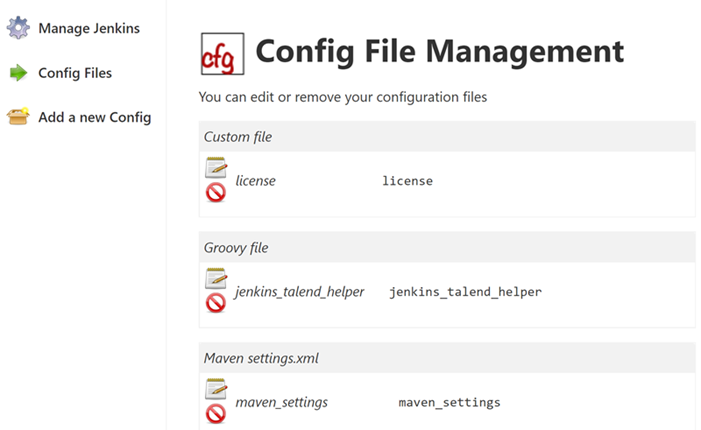
These files contain the connection information to your artifact repositories, the definition of the pipeline steps as well as the license information. These files will be are referenced in the configuration of your Jenkins pipeline.
Did this page help you?
If you find any issues with this page or its content – a typo, a missing step, or a technical error – let us know how we can improve!
