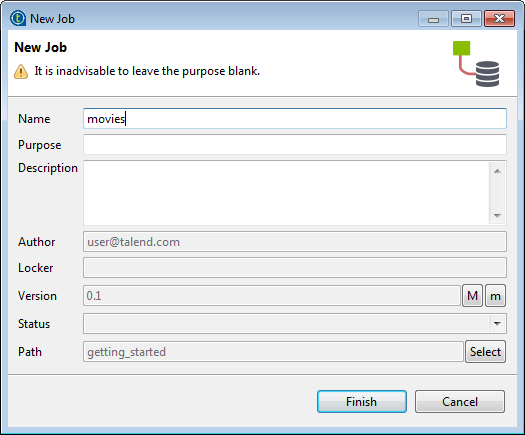Creating your first Job
This procedure describes how to create a Job folder named getting_started and a Job named movies in the folder.
Information noteWarning: If you are
working on a Git-managed project, do not use any of the following reserved key words to name
your Job or Job folder:
- tests
- target
- src
Procedure
Did this page help you?
If you find any issues with this page or its content – a typo, a missing step, or a technical error – let us know how we can improve!