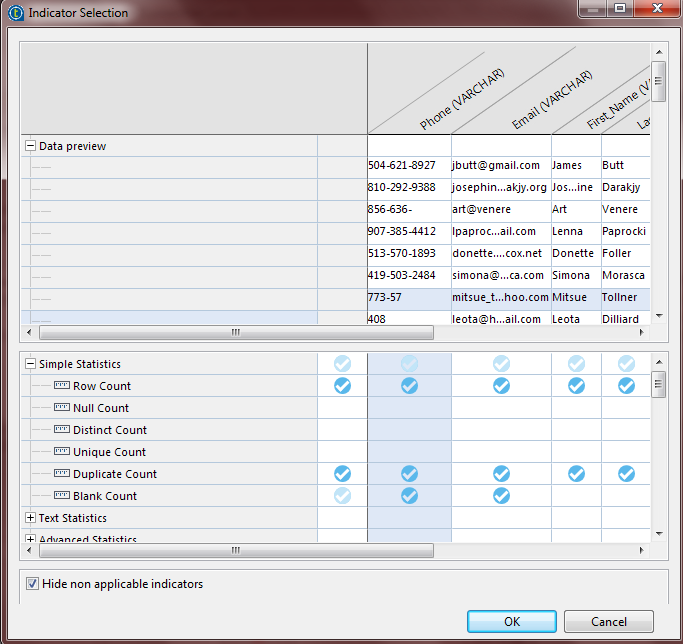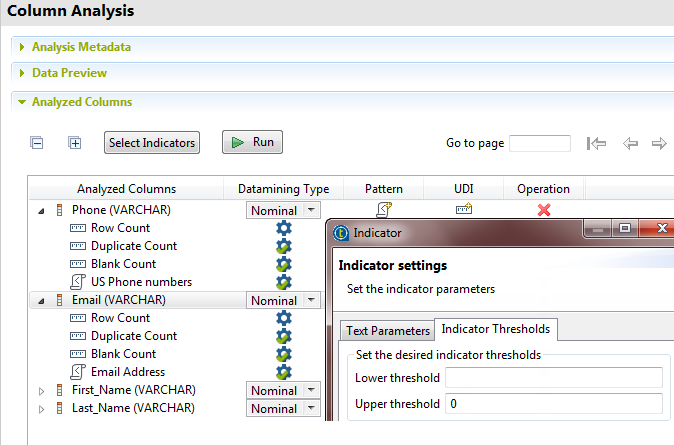Setting system indicators
This column analysis uses out-of-box indicators to provide simple
statistics such as row, blank and duplicate counts on the Email and Phone
columns.
Before you begin
-
You have opened the Profiling perspective in the Studio.
-
You have created a column analysis and defined the connection to the database.
Procedure
Did this page help you?
If you find any issues with this page or its content – a typo, a missing step, or a technical error – let us know how we can improve!