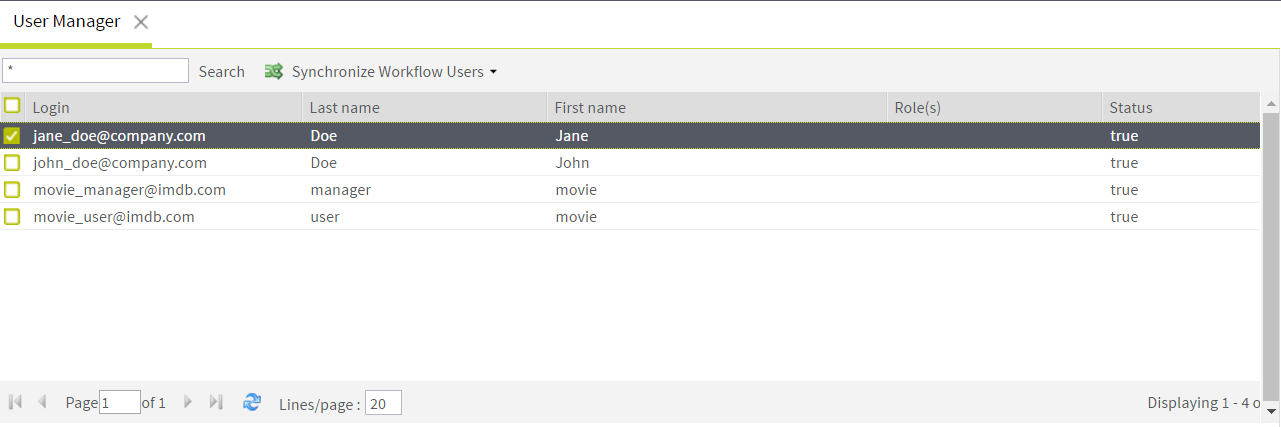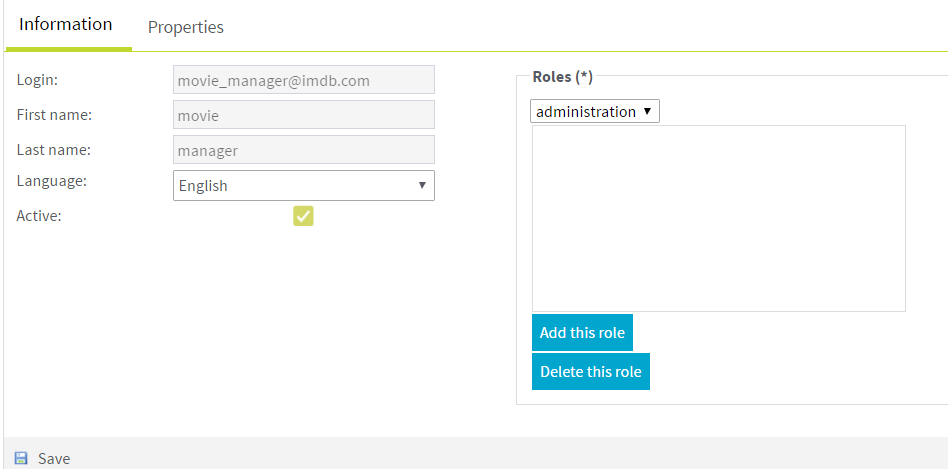Assigning custom roles to users
From the Talend MDM Web UI, you can assign custom roles defined in Talend Studio to users.
Before you begin
-
The MDM server is already launched.
-
You must have logged in as an administrator or a user who has Read & Write access to the Manage Users menu.
-
You must be aware of the views and access rights associated with a role, prior to assigning it to a user. For further information about creating new roles, see Talend Studio User Guide.
Procedure
Results
Now you can use the users to access the Talend MDM Web UI.
Did this page help you?
If you find any issues with this page or its content – a typo, a missing step, or a technical error – let us know how we can improve!