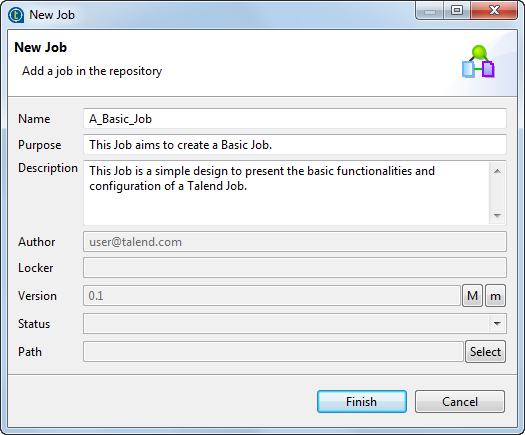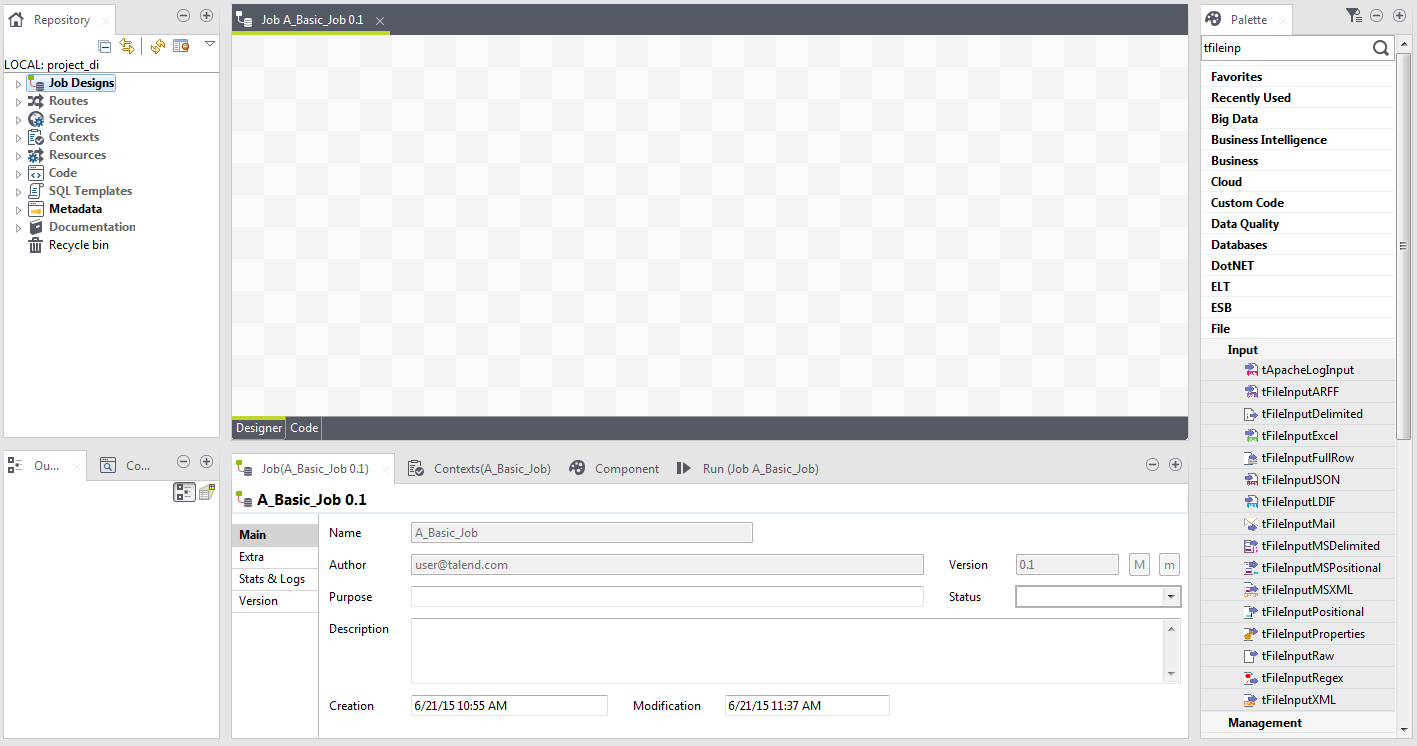Creating a Job
Talend Studio enables you to create a Job by dropping different technical components from the Palette onto the design workspace and then connecting these components together.
Information noteWarning: If you are
working on a Git-managed project, do not use any of the following reserved key words to
name your Job or Job folder:
- tests
- target
- src
Note that if you are a subscription-based user of one of the Talend solutions with Big Data, another type of Job can be created to generate native Spark code and executed directly in Spark clusters. For related situation, see the chapter describing how to design a Spark Job.
About this task
To create the example Job described in this section, proceed as follows:
Procedure
Did this page help you?
If you find any issues with this page or its content – a typo, a missing step, or a technical error – let us know how we can improve!