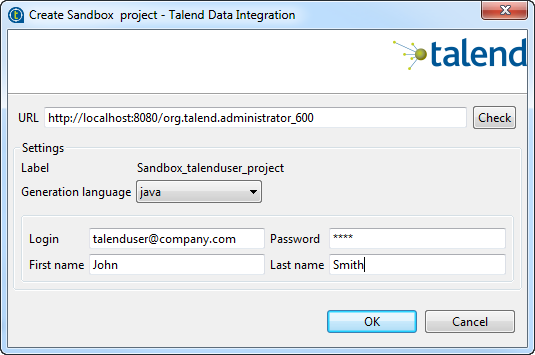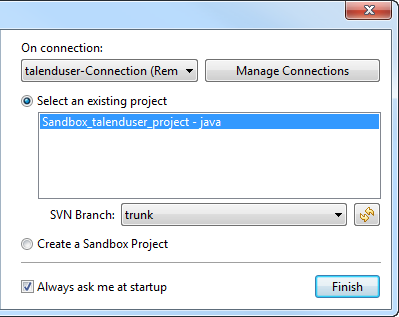Creating a sandbox project
About this task
A sandbox project is a working project created from Talend Studio by a new user not registered in Talend Administration Center to test data, environments, etc. When you as a new user create a sandbox project, you create both your project in a remote repository and your user account on Talend Administration Center. This way, the project can be easily shared with other users and migrated to a production environment.
To create a sandbox project:
Procedure
Results
To open the newly created sandbox project in Talend Studio, select your Sandbox project connection from the connection list, select the project list, and click Finish.
Did this page help you?
If you find any issues with this page or its content – a typo, a missing step, or a technical error – let us know how we can improve!