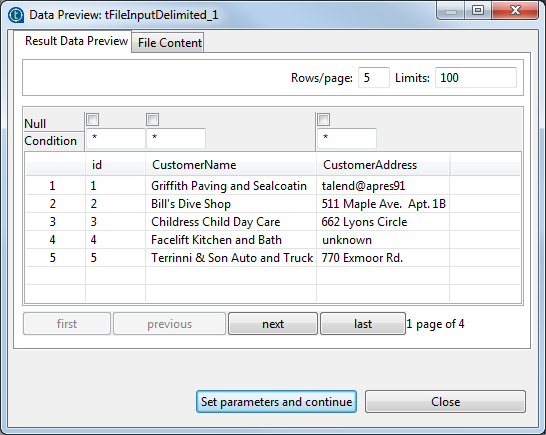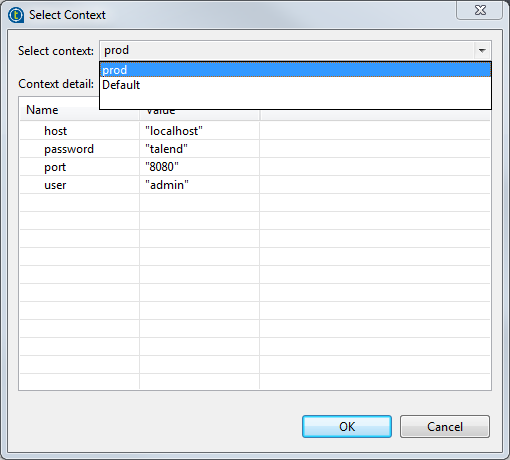Result Data Viewer
About this task
The Data Viewer feature is available on all components that handle data flows (as input or output) and allows you to view the data the way it has been set. You will thus be able to spot any setting errors.
Procedure
Did this page help you?
If you find any issues with this page or its content – a typo, a missing step, or a technical error – let us know how we can improve!