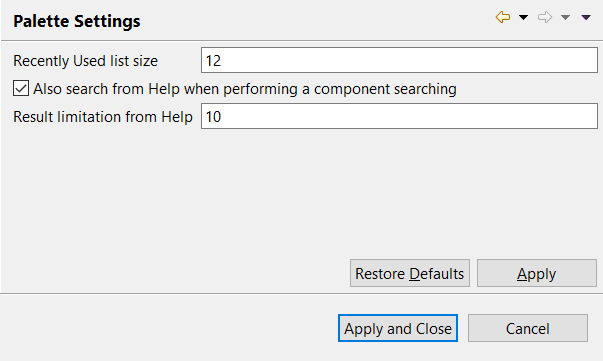Palette preferences (Talend> Palette Settings)
About this task
From Palette Settings view you can set preferences for component searching from the Palette and even from the component list that appears on the design workspace when adding a component without using the Palette.
Procedure
Did this page help you?
If you find any issues with this page or its content – a typo, a missing step, or a technical error – let us know how we can improve!