Adding components to the Job
Now that the Job is created, components have to be added to the design workspace, a tFileInputDelimited, a tLogRow, and a tFileOutputDelimited in this example.
There are several ways to add a component onto the design workspace. You can:
-
find your component on the Palette by typing the search keyword(s) in the search field of the Palette and drop it onto the design workspace.
-
add a component by directly typing your search keyword(s) on the design workspace.
-
add an output component by dragging from an input component already existing on the design workspace.
-
drag and drop a centralized metadata item from the Metadata node onto the design workspace, and then select the component of interest from the Components dialog box.
This section describes the first three methods. For details about how to drop a component from the Metadata node, see Using centralized metadata in a Job.
If you have installed the R2020-06 Studio monthly update or a later one provided by Talend, you can also search Stitch connectors on the design workspace and in the Palette. The search result will lead you to the Stitch web page about the connector you select.
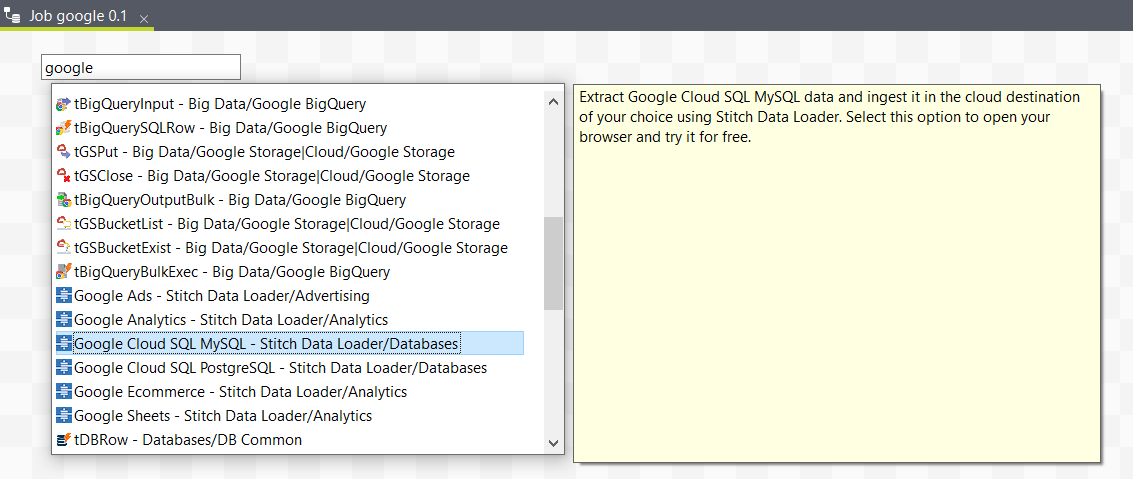
Did this page help you?
If you find any issues with this page or its content – a typo, a missing step, or a technical error – let us know how we can improve!
