Adding a note or free text
To add a note, select the Note icon in the Palette, docked to the right of the design workspace.
Alternatively right-click the model or the shape you want to link the note to, and select Add Note. Or select the Note tool in the quick access toolbar.
A sticky note displays on the modeling area. If the note is linked to a particular shape, a line is automatically drawn to the shape.
Type in the text in the input box or, if the latter does not show, type in directly on the sticky note.
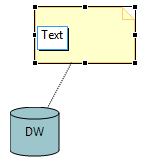
If you want to link your notes and specific shapes of your model, click the down arrow next to the Note tool on the Palette and select Note attachment. Pull the black arrow towards an empty area of the design workspace, and release. The popup menu offers you to attach a new Note to the selected shape.
You can also select the Add Text feature to type in free text directly in the modeling area. You can access this feature in the Note drop-down menu of the Palette or via a shortcut located next to the Add Note feature on the quick access toolbar.
Did this page help you?
If you find any issues with this page or its content – a typo, a missing step, or a technical error – let us know how we can improve!
