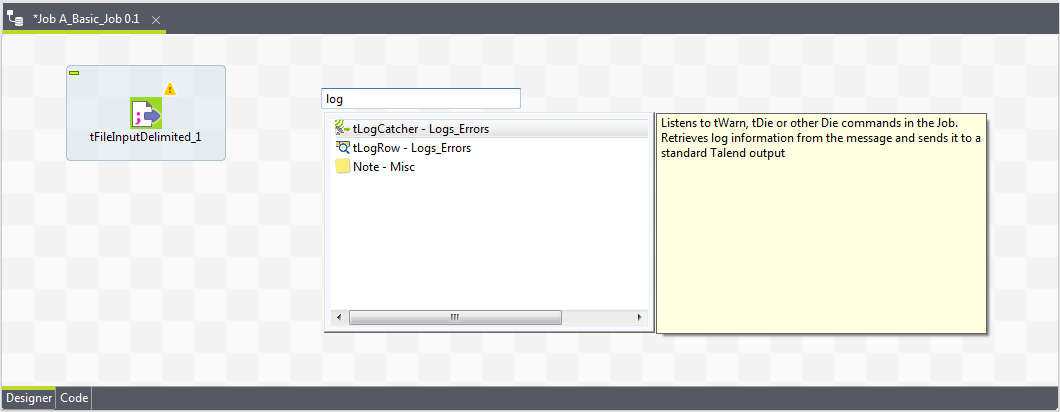Adding the second component by typing on the design workspace
About this task
The second component of our Job will be added by typing its name directly on the workspace, instead of dropping it from the Palette or from the Metadata node.
Prerequisite: Make sure you have selected the Enable Component Creation Assistant check box in the Studio preferences. For more information, see Using centralized metadata in a Job.
To add a component directly on the workspace, proceed as follows:
Procedure
Did this page help you?
If you find any issues with this page or its content – a typo, a missing step, or a technical error – let us know how we can improve!