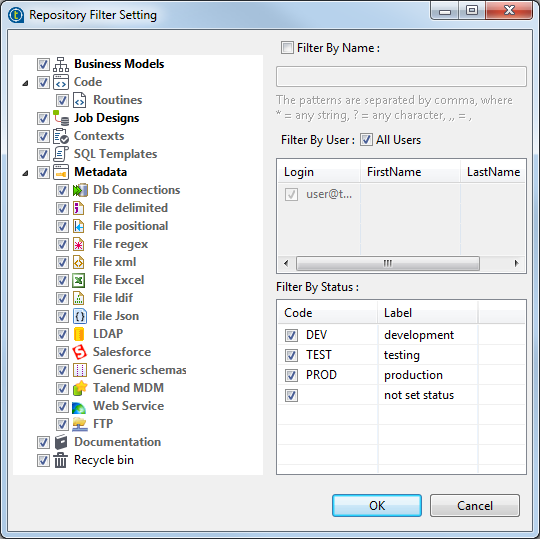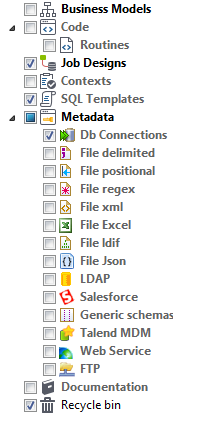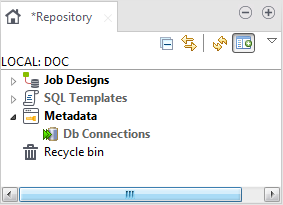Choosing what repository nodes to display
About this task
To filter repository nodes, complete the following:
Procedure
Results
Information noteNote:
If you do not want to show all the Jobs listed under the Job Designs node, you can filter the Jobs using the Filter By Name check box. For more information on filtering Jobs, see Filtering by Job name.
Did this page help you?
If you find any issues with this page or its content – a typo, a missing step, or a technical error – let us know how we can improve!

 icon in the upper right corner of the
icon in the upper right corner of the