Showing, hiding the Palette and changing its position
By default, the Palette might be hidden on the right hand side of your design workspace.
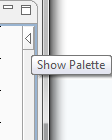
If you want the Palette to show permanently, click the left arrow, at the upper right corner of the design workspace, to make it visible at all times.
You can also move around the Palette outside the design workspace within the Integration perspective. To enable the standalone Palette view, select from the menu .
If you want to set the Palette apart in a panel, right-click the Palette head bar and select Detached from the contextual menu. The Palette opens in a separate view that you can move around wherever you like within the perspective.
Did this page help you?
If you find any issues with this page or its content – a typo, a missing step, or a technical error – let us know how we can improve!
