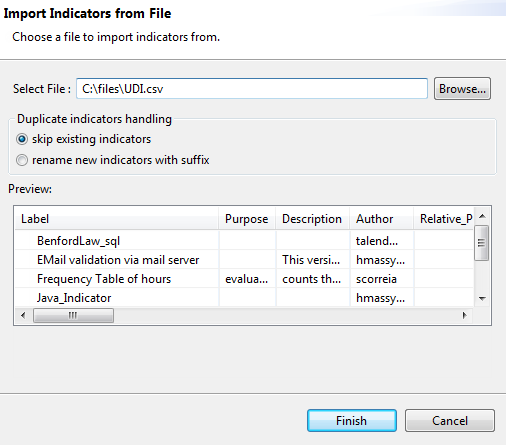Importing user-defined indicators from a CSV file (deprecated)
This section describes a deprecated feature that is still available for use to provide backward compatibility.
You can import indicators stored locally in a CSV file to use them on your column analyses.
Before you begin
You have selected the Profiling perspective.
The CSV file is stored locally.
Procedure
Results
Information noteImportant: A warning icon  next to the name of the imported user-defined indicator in the
tree view identifies that it is not correct. You must open the indicator and try to
figure out what is wrong.
next to the name of the imported user-defined indicator in the
tree view identifies that it is not correct. You must open the indicator and try to
figure out what is wrong.
Did this page help you?
If you find any issues with this page or its content – a typo, a missing step, or a technical error – let us know how we can improve!