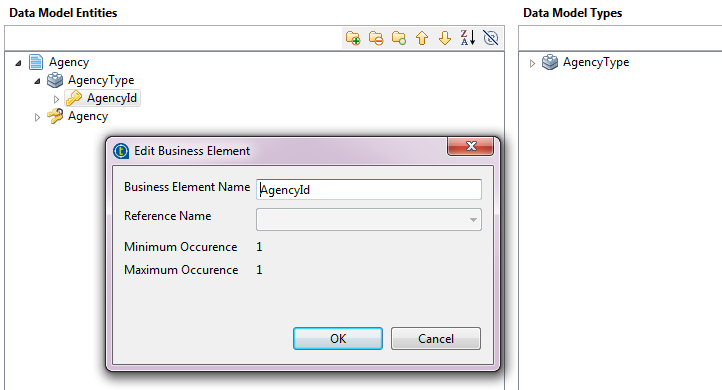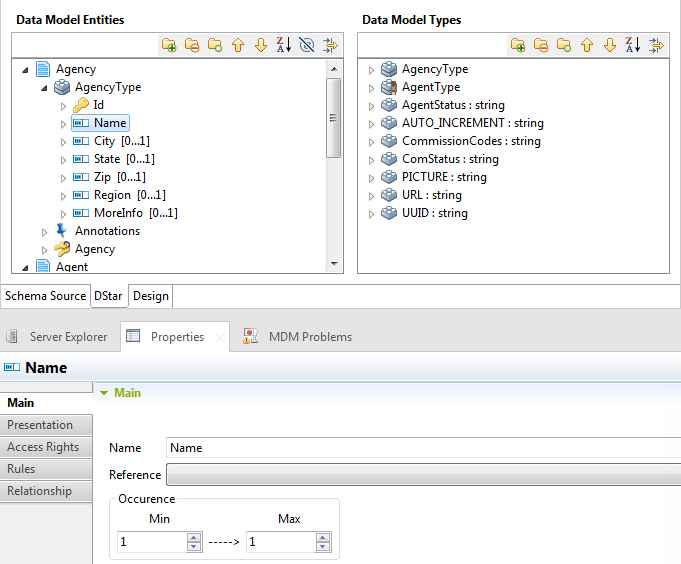Adding attributes to the business entity
Before you begin
You have already created business entities in the data model.
About this task
To add attributes to the business entity, do the following:
Procedure
What to do next
In the data model editor, you can click the Schema Source tab to switch to the XML schema source of the data model, or click the Design tab to switch to the graphical view of the data model.
For more information, see Working with the schema source of a data model and Browsing the graphical view of a data model .
After defining business entities and attributes in your data model, you must set annotations to these entities or attributes regarding access control, display issues, role authorization, foreign keys, etc. For details, see the following sections.
Did this page help you?
If you find any issues with this page or its content – a typo, a missing step, or a technical error – let us know how we can improve!