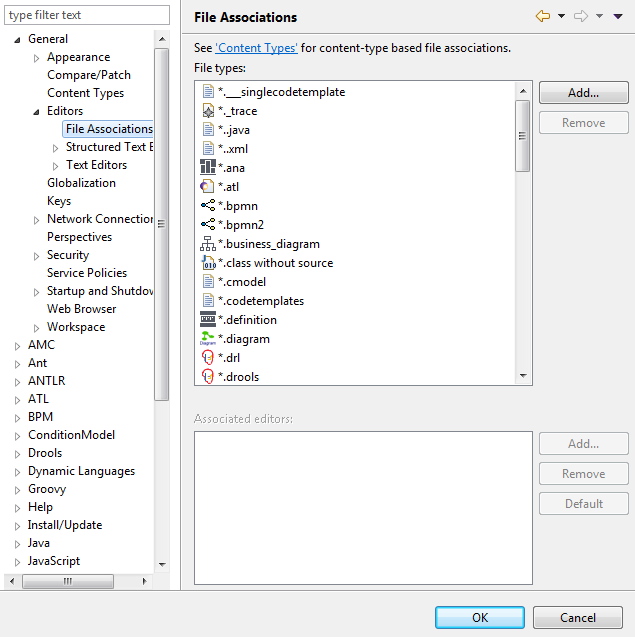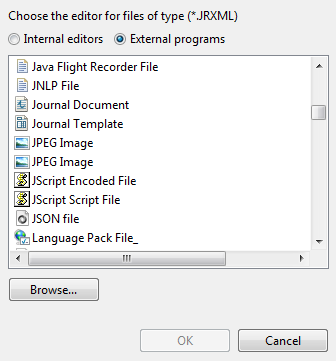Associating an editor with JRXML templates
You can associate an editor of your choice for the JRXML files to be able to open the listed templates in the reporting tool and edit them.
Before you begin
- You have selected the Profiling perspective.
- You have downloaded a reporting tool.
Information noteImportant: Download a reporting tool version compatible with the version of the
data quality Studio you are using. For further information on compatible versions, see
Using JRXML templates in Talend Studio.
Procedure
Did this page help you?
If you find any issues with this page or its content – a typo, a missing step, or a technical error – let us know how we can improve!