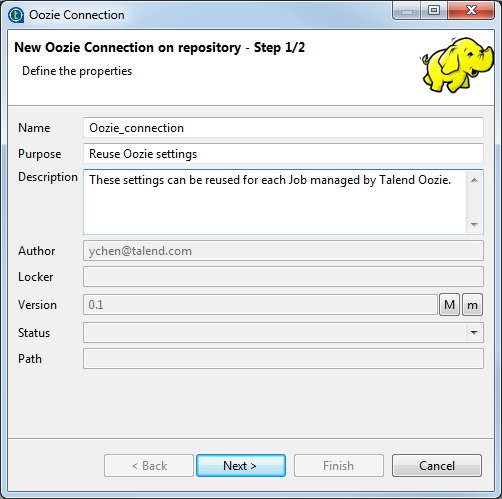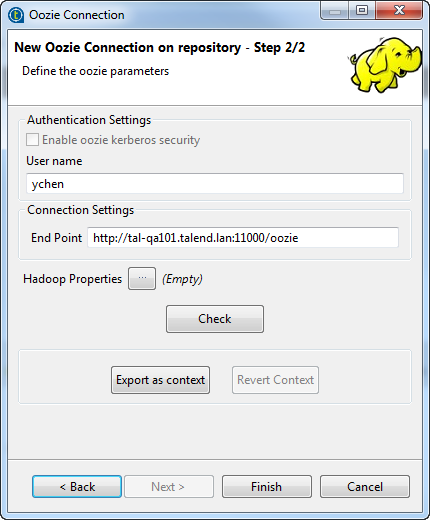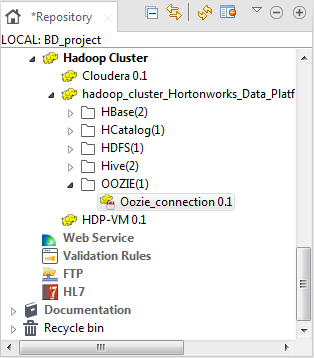Centralizing an Oozie connection (Deprecated)
About this task
If you often need to use Oozie scheduler to run and monitor Jobs on top of Hadoop, then you may want to centralize the Oozie settings in the Metadata folder in the Repository tree view.
Prerequisites:
-
Launch the Hadoop distribution you need to use and ensure that you have the proper access permission to that distribution and its Oozie.
-
Create the connection to that Hadoop distribution from the Hadoop cluster node. For further information, see Centralizing a Hadoop connection.
The Oozie scheduler is used to schedule executions of a Job, deploy and run Jobs in HDFS and monitor the executions. To create an Oozie connection, proceed as follows:
Procedure
Results
Then when you configure the Oozie scheduler for a Job in the Oozie scheduler view, you can reuse the centralized Oozie settings.
For further information about how to use Oozie scheduler for a Job, see Running a Job via Oozie (Deprecated).
-
Create a new repository context: create this environmental context out of the current Hadoop connection, that is to say, the parameters to be set in the wizard are taken as context variables with the values you have given to these parameters.
-
Reuse an existing repository context: use the variables of a given environmental context to configure the current connection.
For a step-by-step example about how to use this Export as context feature, see Exporting metadata as context and reusing context parameters to set up a connection.
Did this page help you?
If you find any issues with this page or its content – a typo, a missing step, or a technical error – let us know how we can improve!