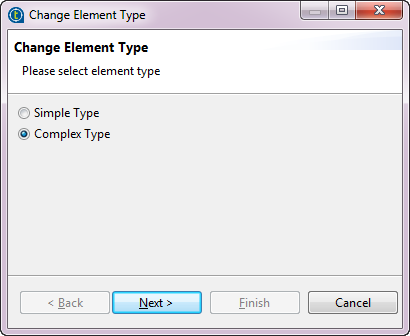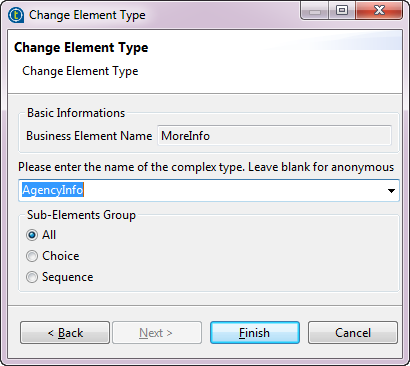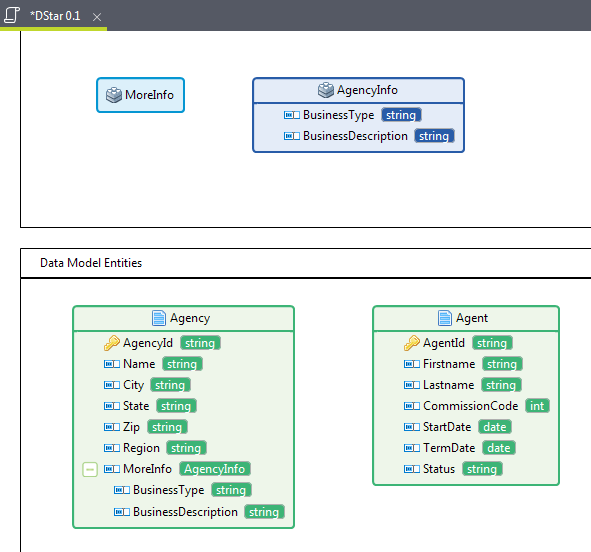Changing the type of an element from a simple type to a complex type
About this task
The following example shows how to change the type of the element MoreInfo in the Agency entity from a custom type to a complex type:
Procedure
Did this page help you?
If you find any issues with this page or its content – a typo, a missing step, or a technical error – let us know how we can improve!