Comparing identical columns in different tables
From Talend Studio, you can create an analysis that compares two identical sets of columns in two different tables. This redundancy analysis supports only database tables.
Prerequisite(s): At least one database connection is set in the Profiling perspective of the Studio. For further information, see Connecting to a database.
Through this view, you can also access the actual analyzed data via the Data Explorer.
To access the analyzed data rows, right-click any of the lines in the table and select:
| Option | To... |
|---|---|
| View match rows | access a list of all rows that could be matched in the two identical column sets |
| View not match rows | access a list of all rows that could not be matched in the two identical column sets |
| View rows | access a list of all rows in the two identical column sets |
The figure below illustrates the data explorer list of all rows that could be matched in the two sets, eight in this example.
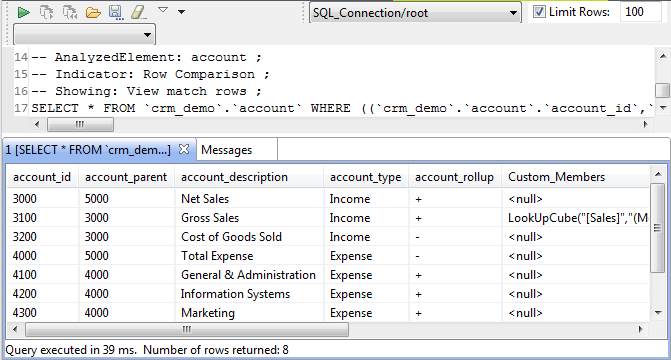
From the SQL editor, you can save the executed query and list it under the Libraries > Source Files folders in the DQ Repository tree view if you click the save icon on the editor toolbar. For more information, see Saving the queries executed on indicators.
The figure below illustrates the data explorer list of all rows that could not be matched in the two sets, three in this example.
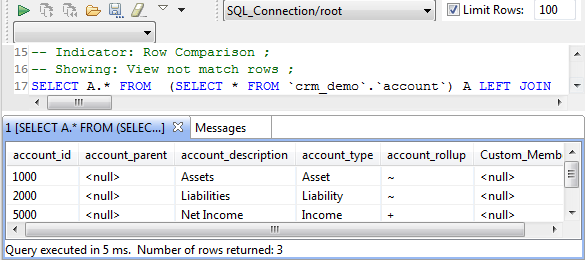
Did this page help you?
If you find any issues with this page or its content – a typo, a missing step, or a technical error – let us know how we can improve!
