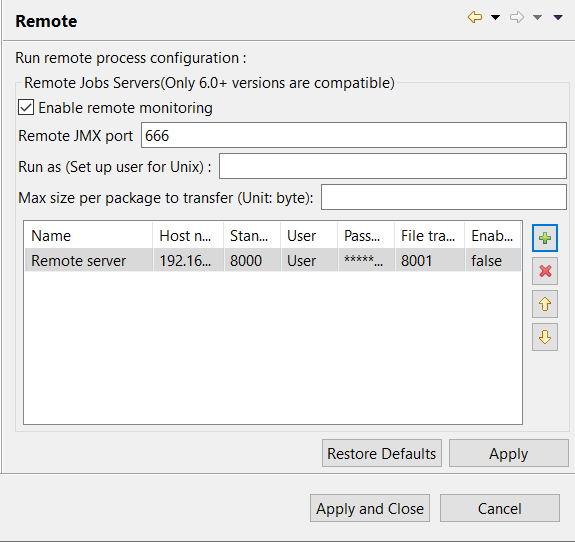Configuring remote execution (Talend > Run/Debug)
Talend Studio allows you to deploy and execute your Jobs on a remote JobServer when you work on either a local project or on a remote one on the condition that you are connected with the Talend Administration Center.
Procedure
Did this page help you?
If you find any issues with this page or its content – a typo, a missing step, or a technical error – let us know how we can improve!