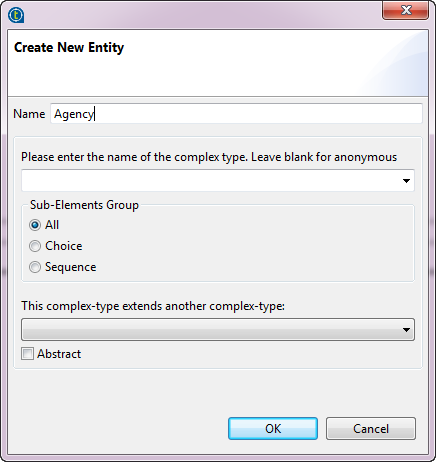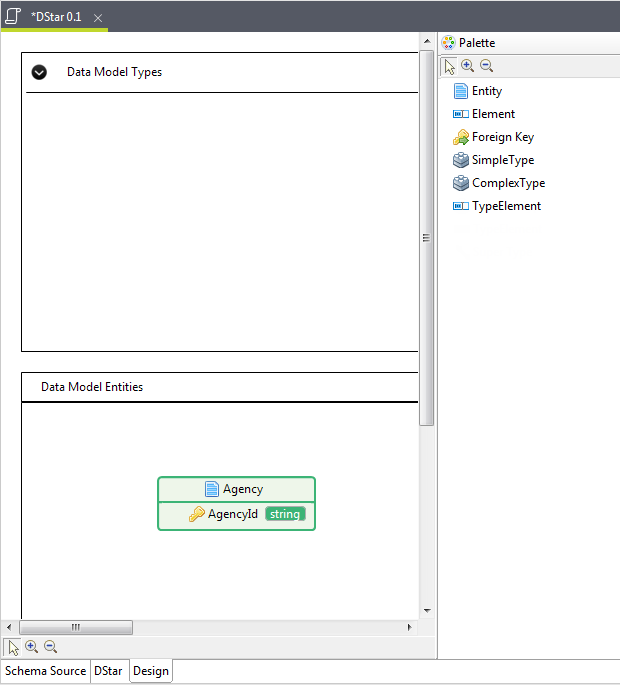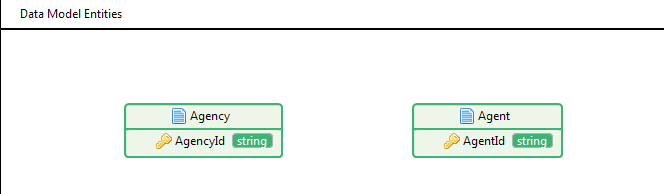Creating entities in a data model using a graphical designer
Before you begin
Firstly, you need to create entities in the newly created data model DStar as described in Creating a data model.
Procedure
Did this page help you?
If you find any issues with this page or its content – a typo, a missing step, or a technical error – let us know how we can improve!