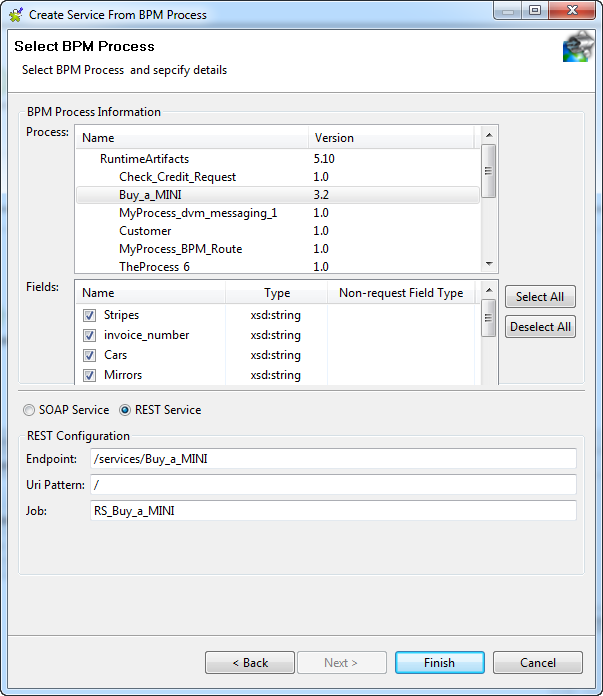Creating a REST Service from a BPM process deployed on Bonita BPM Portal
About this task
Prerequisites:
-
Bonita BPM Portal is up and running.
-
The process from which you want to create a REST Service has been deployed on Bonita BPM Portal. For details of how to deploy a process on Bonita BPM Portal, see the Bonita documentation.
Once you have selected the From Bonita BPM Portal option in the Create Service From BPM Process wizard, do the following.
Procedure
Results
You can now:
-
Run the Job to start the REST Service.
-
Export your Service for a deployment on Talend Runtime. For more information, see Exporting a Service for deployment.
Did this page help you?
If you find any issues with this page or its content – a typo, a missing step, or a technical error – let us know how we can improve!