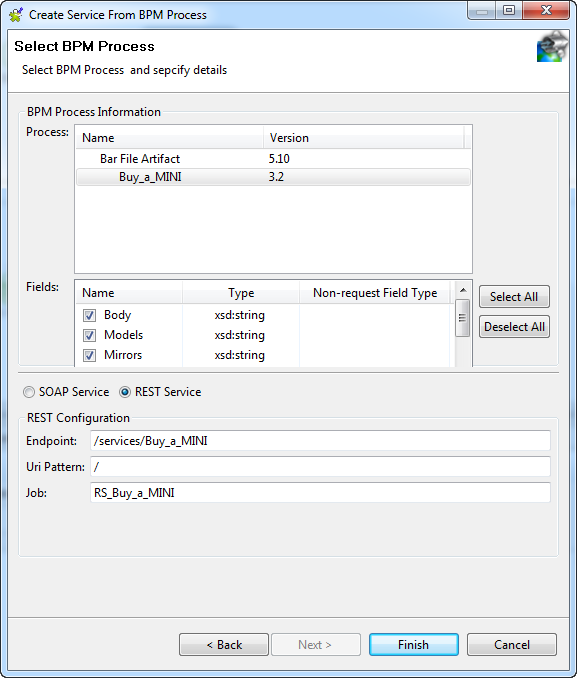Creating a REST Service from a BPM process exported as a .bar file
About this task
Once you have selected the From .BAR File option in the Create Service From BPM Process wizard, do the following.
Procedure
Results
You can now:
-
Run the Job to start the REST Service.
-
Export your Service for a deployment on Talend Runtime. For more information, see Exporting a Service for deployment.
Did this page help you?
If you find any issues with this page or its content – a typo, a missing step, or a technical error – let us know how we can improve!