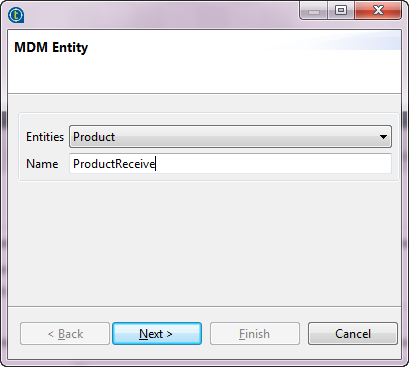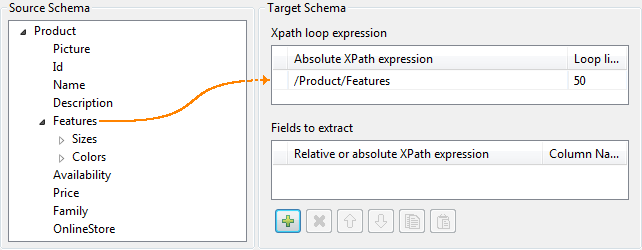Defining Receive MDM schema
Before you begin
This section describes how to define a receive MDM XML schema based on the MDM connection.
To set the XML schema you want to receive in accordance with a specific MDM connection, complete the following:
Procedure
Results
The newly created schema is listed under the corresponding MDM connection in the Repository tree view. You can modify the created schema according to your needs and drop the connection as a tMDMReceive in any of your Jobs.
For more information on how to modify the schema, see Modifying the created schema.
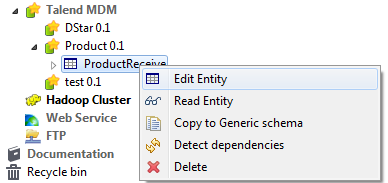
Did this page help you?
If you find any issues with this page or its content – a typo, a missing step, or a technical error – let us know how we can improve!