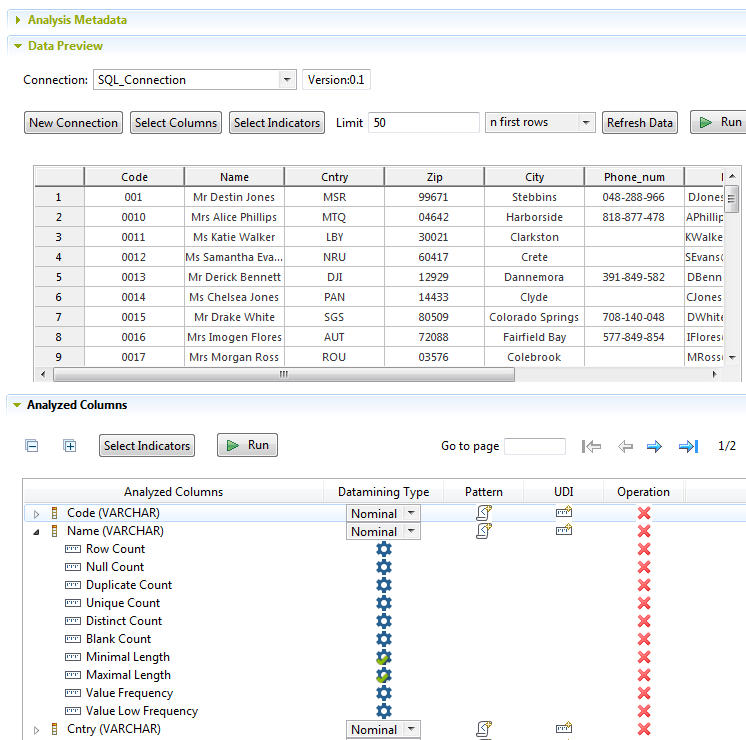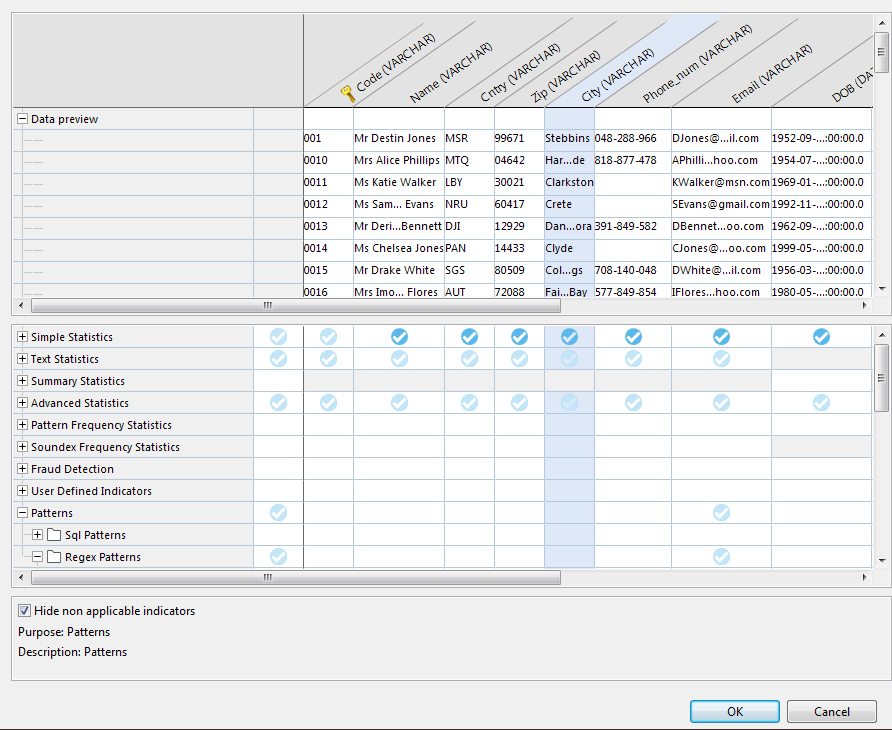Defining the recommended table analysis
Procedure
Results
The ontology repository is enriched with the information about what indicators are used on each type of column. It is also enriched with results such as the minimum and maximum values used on indicators and the thresholds used on patterns.
Results like min and max values are important to define a range on numeric columns. This range is updated in the ontology repository according to the following rules:
- If you do not define a threshold on the min/max indicator in the Studio, and if the min/max indicator value is less/greater than the attribute min/max value in the ontology repository, then the attribute min/max value is updated with the new value of the indicator.
- If you set some thresholds on the indicator in the Studio, then the min and/or max threshold will update the attribute min and/or max value in the ontology repository every time the analysis is run.
When you try to create a table analysis with similar columns, all the registered indicators and patterns are used on the columns by default.
Did this page help you?
If you find any issues with this page or its content – a typo, a missing step, or a technical error – let us know how we can improve!