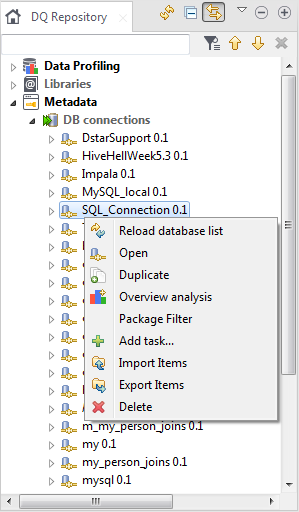Deleting a database connection
You can move a database connection to the Studio recycle bin whether it is used by analyses or not.
When you delete a database connection from the Profiling perspective of Talend Studio, it is automatically deleted from the Metadata node in the Integration perspective and vice versa. The deleted connection goes to the Recycle Bin of both perspectives.
Before you begin
A database connection is created in the Profiling perspective.
Procedure
Did this page help you?
If you find any issues with this page or its content – a typo, a missing step, or a technical error – let us know how we can improve!