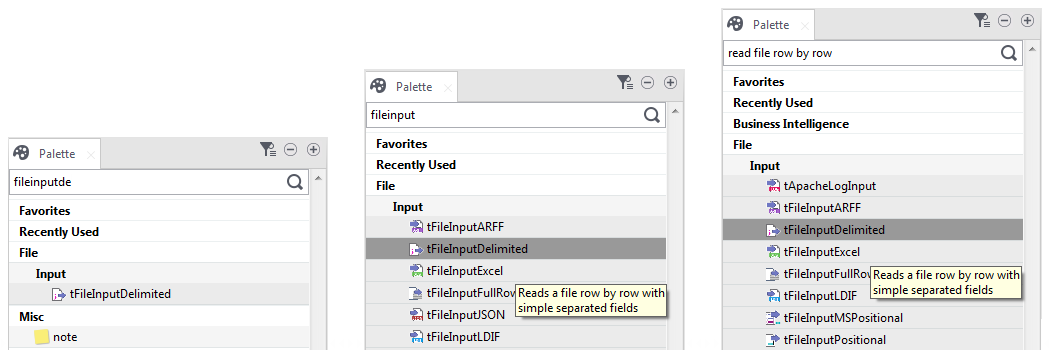Dropping the first component from the Palette
About this task
The first component of this example will be added from the Palette. This component defines the first task executed by the Job. In this example, as you first want to read a text file, you will use the tFileInputDelimited component.
To drop a component from the Palette, proceed as follows:
Procedure
Results
Note that you can also drop a note to your Job the same way you drop components.
Each newly-added component is shown in a blue box to show that it as an individual subJob.
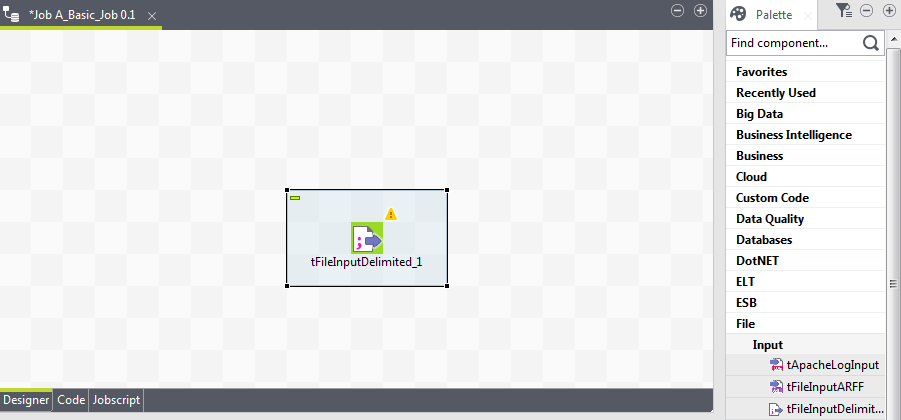
Did this page help you?
If you find any issues with this page or its content – a typo, a missing step, or a technical error – let us know how we can improve!