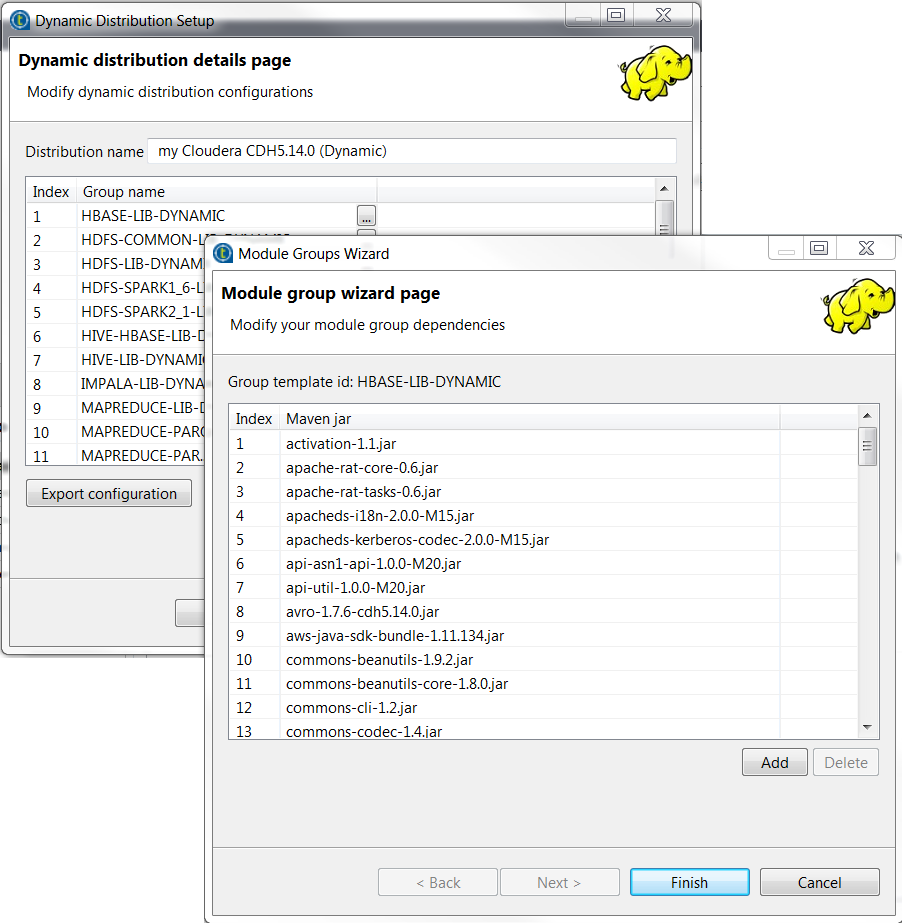Edit the configuration of a dynamic distribution
Once a dynamic Big Data platform distribution has been added to the Studio, you can easily edit its configuration.
This is particularly useful when you need to use a customized distribution for which some custom JAR files are required or when you need to debug a dynamic configuration.
As implied above, the procedure to be explained below is applicable only on a Big Data platform distribution added in such a way as described in Adding the latest Big Data Platform dynamically (Dynamic Distributions).
Before you begin
Make sure to have sufficient knowledge about your distribution to understand the changes you are making to the configuration.
Procedure
Results
Your custom distribution is available in the Studio.
Did this page help you?
If you find any issues with this page or its content – a typo, a missing step, or a technical error – let us know how we can improve!