EMF Compare editor
The upper part of the EMF Compare editor gives an overview of the differences detected between the two branches. The lower part is a comparison view that shows the different versions of the selected item between both branches.
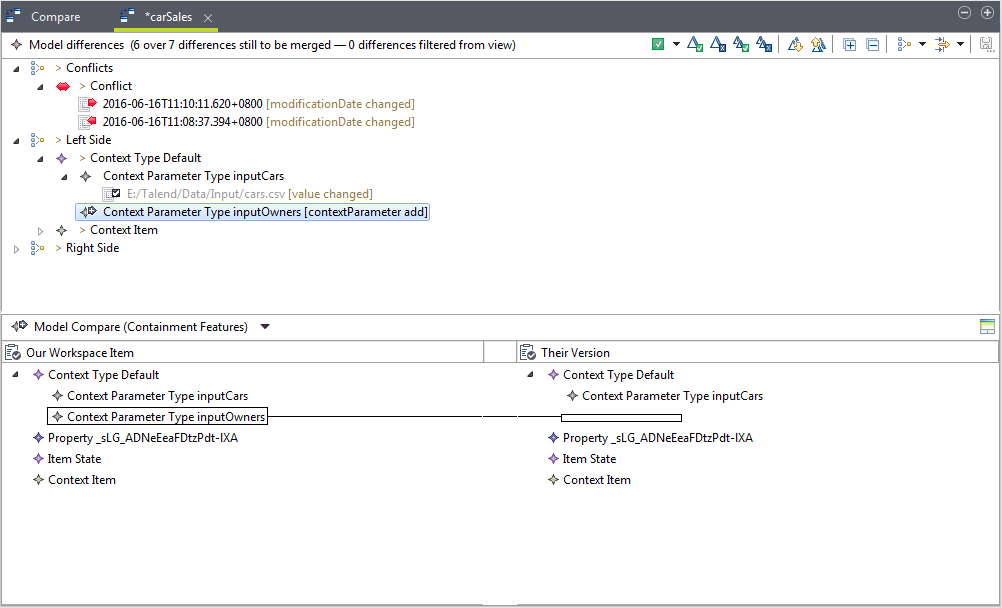
-
Click
 or
or  to navigate through the detected differences. The
details about the selected item are shown in the comparison view.
to navigate through the detected differences. The
details about the selected item are shown in the comparison view. -
Click
 to accept the single, currently selected change, or
to accept the single, currently selected change, or  to reject the single, currently selected change.
to reject the single, currently selected change. -
Click
 to accept all non conflicting changes at once, or
to accept all non conflicting changes at once, or  to reject all non conflicting changes at once.
to reject all non conflicting changes at once. -
For a text feature, click the
 button on the top of the comparison view to copy all
the shown changes, or the
button on the top of the comparison view to copy all
the shown changes, or the  button to copy the selected change, from right to
left.
button to copy the selected change, from right to
left.
Accepted changes are presented by a  icon, and rejected changes are presented by a
icon, and rejected changes are presented by a  icon.
icon.
After fixing conflicts in a conflicted editor, be sure to save your changes.
Note that if a centralized Repository item - a context group or a file or database connection defined in the Repository for example - is called in a Job, fixing conflicts for the Repository item in the EMF Compare editor does not automatically update the corresponding Job. When you open the Job in the Integration perspective, you will be asked whether to update your Job.
Did this page help you?
If you find any issues with this page or its content – a typo, a missing step, or a technical error – let us know how we can improve!
