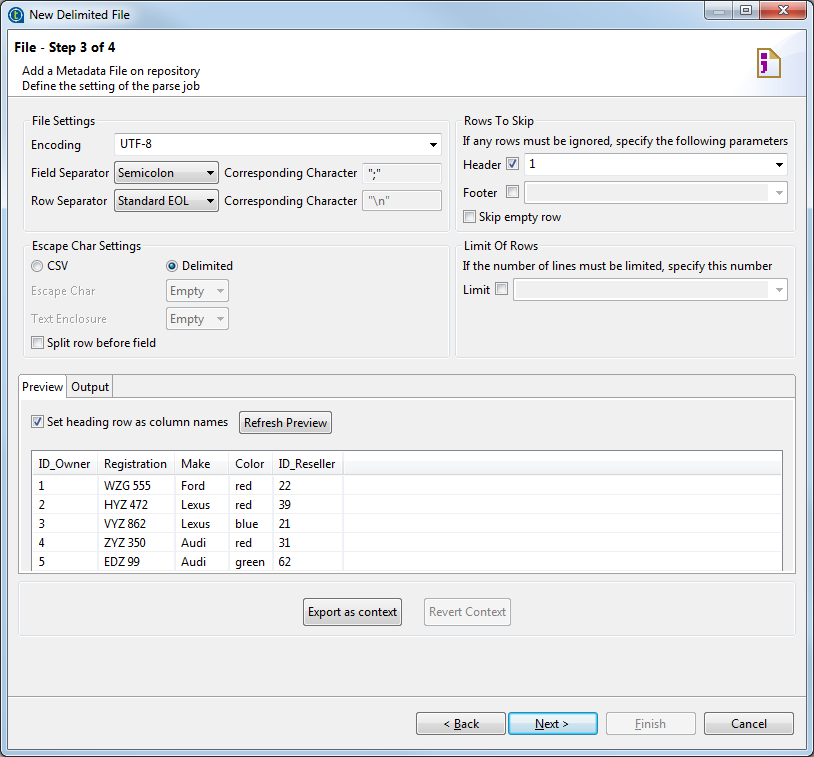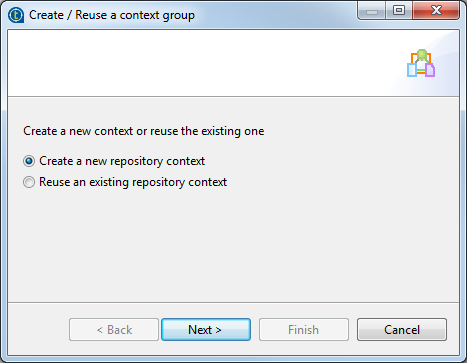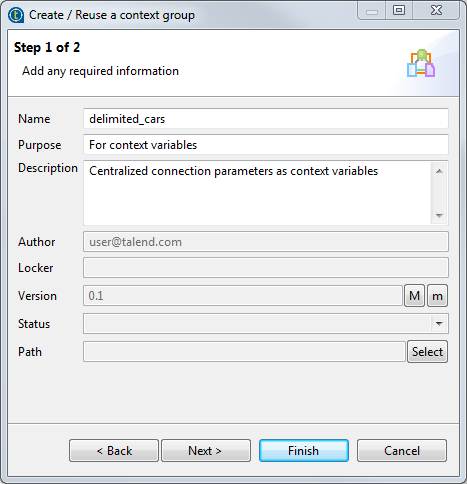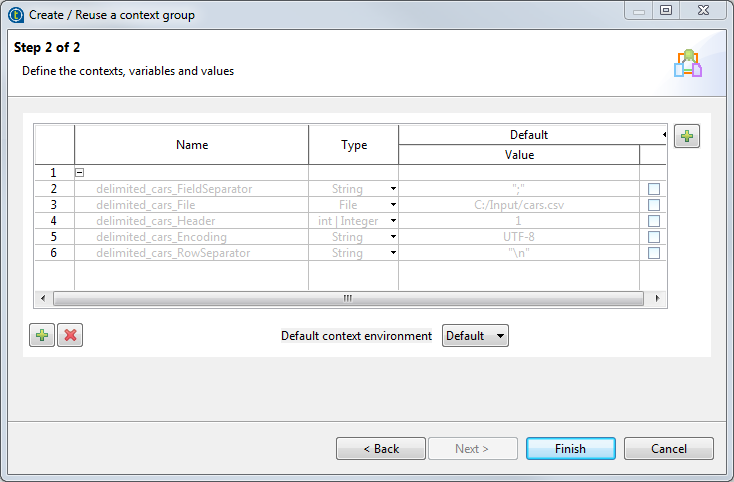About this task
To export connection details as context variables in a new context group in the
Repository, follow the steps below:
-
Upon creating or editing a metadata connection in the wizard, click Export as context.
-
In the Create / Reuse a context group wizard that opens,
select Create a new repository context and click
Next.
-
Type in a name for the context group to be created, and add any general
information such as a description if required.
The name of the Metadata entry is proposed by the wizard as the context group
name, and the information you provide in the Description field will appear as a tooltip when you move your
mouse over the context group in the Repository.
-
Click Next to create and view the context
group, or click Finish to complete context
creation and return to the connection wizard directly.
In this example, click Next.
-
Check the context group generation result.
To edit the context variables, go to the Contexts node
of the Repository, right-click the newly created context group, and select
Edit context group to open the Create /
Edit a context group wizard after the connection wizard is
closed.
To edit the default context, or add new contexts, click the [+] button at the upper right corner of the
wizard.
To add a new context variable, click the [+]
button at the bottom of the wizard.
-
Click Finish to complete context creation and
return to the connection wizard.
The relevant connection details fields in the wizard are set with the context
variables.
To unset the connection details, click the Revert
Context button.