Exportinging workflow processes in the MDM perspective
From Talend Studio you can export
one or multiple workflows in order to exchange them between two different MDM servers or
repositories.
Before you begin
About this task
In the MDM Repository tree view, right-click the Workflow node and select Export Items from the contextual menu.
The Export Repository items dialog box appears. The Workflow check box is selected by default.
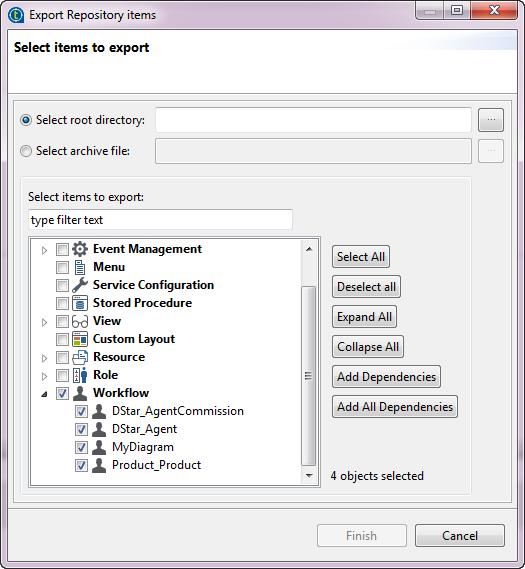
To export one or multiple workflows into a folder:
Procedure
What to do next
To export one or multiple workflows into a zip file:
- Select the Select archive file option and click the [...] button next to the option.
- A dialog box appears. Browse to where you want to save the workflows, enter a name in the File name field and click Save to close the dialog box.
- In the Export Repository items dialog box, click
Finish to validate your changes and close the dialog
box.
An archive file holding all workflows in the current MDM Repository is created in the specified directory.
Information noteNote: If you want to export only one workflow of all those in the MDM Repository, expand
Workflow in the Export Repository items
dialog box and then select the check box next to the name of the workflow you
want to export and proceed as usual.
Did this page help you?
If you find any issues with this page or its content – a typo, a missing step, or a technical error – let us know how we can improve!
