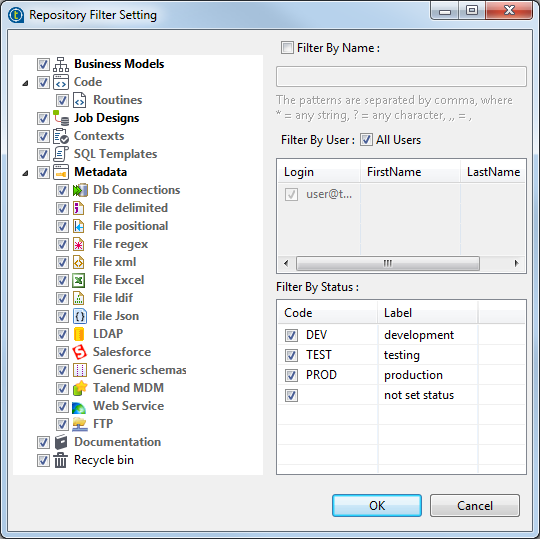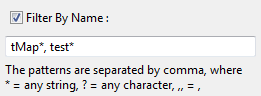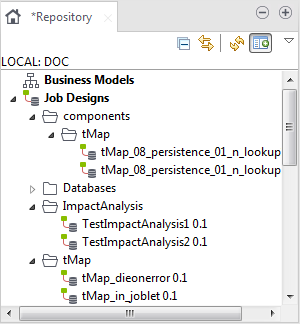Filtering by Job name
About this task
To filter Jobs listed in the Repository tree view by Job name, complete the following:
Procedure
Results
Information noteNote:
You can switch back to the by-default tree view, which lists all nodes, Jobs and
items, by simply clicking the icon ![]() . This will cause the green plus sign appended on the icon to
turn to a minus red sign (
. This will cause the green plus sign appended on the icon to
turn to a minus red sign (![]() ).
).
Did this page help you?
If you find any issues with this page or its content – a typo, a missing step, or a technical error – let us know how we can improve!

 icon
in the upper right corner of the
icon
in the upper right corner of the