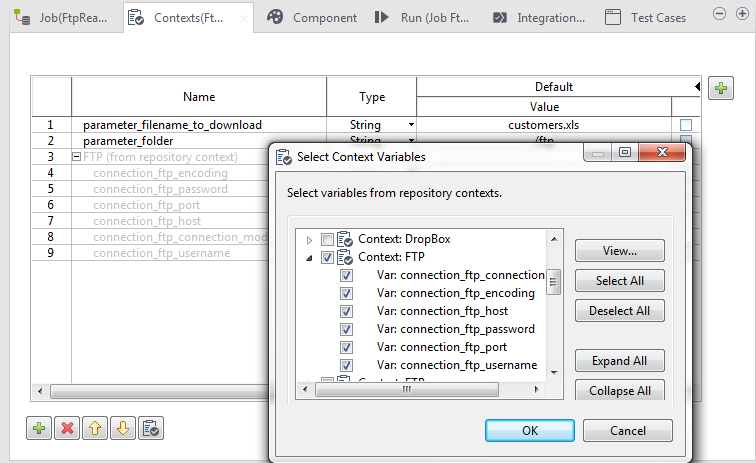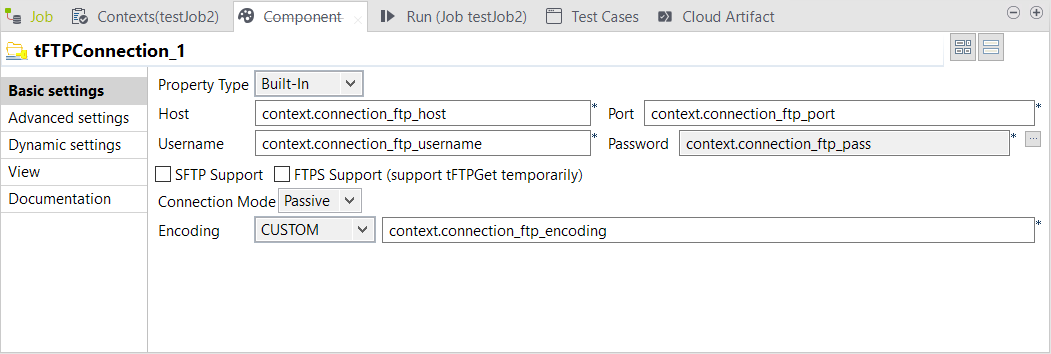Importing connection parameters
Import context connection parameters from the Studio repository into the Artifact
and add the parameters to the connection component.
Before you begin
-
An Artifact is created and open in the Studio.
-
A context group is created and saved in the Repository tree view. For further information, see Creating a context group and define context variables in it.
Procedure
Did this page help you?
If you find any issues with this page or its content – a typo, a missing step, or a technical error – let us know how we can improve!

 icon to open a dialog box.
icon to open a dialog box.