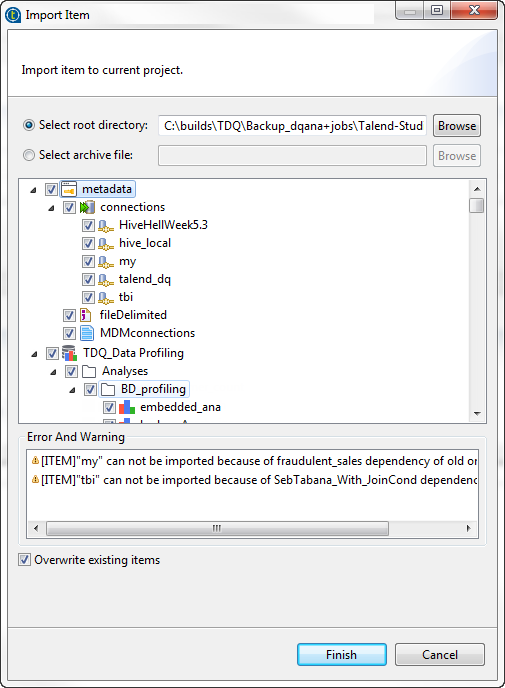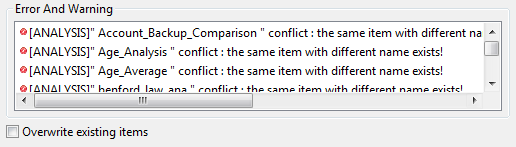You can import data profiling items including analyses, database connections,
patterns and indicators, etc. into your current Talend Studio from various projects or
different versions of Talend Studio.
You cannot import an item without all its dependencies. When you try to
import an analysis for example, all its dependencies such as a metadata connection and
the patterns and indicators used in this analysis will be selected by default and
imported with the analysis.
However, when you import analyses from a
reference project, only the analyses are imported without their items. For example,
metadata connections are not imported with them and you must set the connection
manually after importing the analyses to make them work correctly. For more
information about reference projects, see Working with referenced projects.
About this task
If you have data integration items (Jobs, metadata
connections, etc.) that you need to import alongside with your data profiling items,
you can do one of the following:
- Import the data integration items from the
Integration
perspective, and the data profiling items from the
Profiling
perspective of your Talend Studio.
All items are imported with their
dependencies. For example, when you import a Job with data quality
components, dependencies are imported as well, such as the metadata
connection and the patterns used by the data quality components.
Information noteNote: If you have
connections shared between your data integration Jobs and your data
profiling analyses, it is better to start by importing your data integration
items and then move to import those of data profiling.
- Import data integration and data profiling items simultaneously
from the Talend Studio login window
through importing the project file created in the Studio of the older version.
For more information about importing local projects from the login window, see
Importing local projects.
-
In the
Profiling
perspective, either:
- Right-click anywhere in the DQ Repository tree
view and select Import Items.
- Click the
 icon on the toolbar and select Import
Items.
icon on the toolbar and select Import
Items.
All editors which are open in the Studio are automatically closed. The
Import Item wizard is displayed.
-
Select the root directory or the archive file option according to whether the
data profiling items you want to import are in the
workspace file within the Studio directory or are
already exported into a zip file.
-
If you select the root directory option, click
Browse and set the path to the project folder
containing the items to be imported within the
workspace file of the Talend Studio directory.
All items and their dependencies that do not exist in your current
Talend Studio are
selected by default in the dialog box.
-
If you select the archive file option, click
Browse and set the path to the archive file
that holds the data profiling items you want to import.
All items and their dependencies that do not exist in your current
Talend Studio are
selected by default in the dialog box.
-
Select the Overwrite existing items check box if some
error and warning messages are listed in the Error and
Warning area.
This means that items with the same names already exist in the current
Studio.
The imported items will replace the existing ones.
When you import system indicators that are modified in a Studio version, they
will not overwrite the indicators in the current Talend Studio. All modifications from
older versions will be integrated with the system indicators in the current
Talend Studio.
-
Select or clear the check boxes of the data profiling items you want or do not
want to import according to your needs.
All dependencies for the selected item are selected by default. When you clear
the check box of an item, the check boxes of the dependencies of this item are
automatically cleared as well. Also, an error message will display on top of the
dialog box if you clear the check box of any of the dependencies of the selected
item.
-
Click Finish to validate the operation.
The imported items display under the corresponding folders in the
DQ Repository tree view.
You can also import local project folders from the login
window of your Talend Studio. For
more information, see the Getting Started Guide.
-
Do the following to have every item in the imported project working
correctly:
-
Run the analyses that have Java as their execution engine.
This will compute and store locally the results of the indicators used
in the analyses.
You cannot open a list of the indicator results in the
Analysis Results view in the current Talend Studio without running the analyses first as data is not imported with them
from the old Talend Studio.
-
Install missing third-party Java libraries or database drivers.
When you import database connections for the first time, warning red
icons may be docked on the connection names. This is because Talend Studio
requires specific third-party Java libraries or database drivers (.jar
files) to be installed to connect to sources and targets. Those
libraries or drivers, known as external modules, can be required by some of Talend components or by some connection
wizards or by both. Due to license
restrictions, Talend
may not be able to ship certain external modules within Talend Studio.
-
Set the path for the drivers of the SQL Servers (2005 or 2008).
If you import SQL Servers (2005 or 2008) connections into your current
Talend Studio, a warning red icon is docked on the connection names
in the DB connections folder. This indicates that
the driver path for these connections is empty. You must open the
connection wizard and redefine the connection manually to set the path
to a JDBC driver you can download from the Microsoft download
center.

 icon on the toolbar and select
icon on the toolbar and select