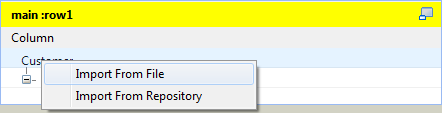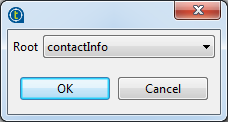Importing the XML tree structure from an XSD file
Procedure
What to do next
Then, you need to define the loop element in this XML tree structure. For further information about how to define a loop element, see Setting or resetting a loop element for an imported XML structure.
Did this page help you?
If you find any issues with this page or its content – a typo, a missing step, or a technical error – let us know how we can improve!