Performance preferences (Talend > Performance)
Procedure
- From the menu bar, click Window > Preferences to open the Preferences dialog box.
-
Expand the
Talend
node and click Performance to display the
relevant view.
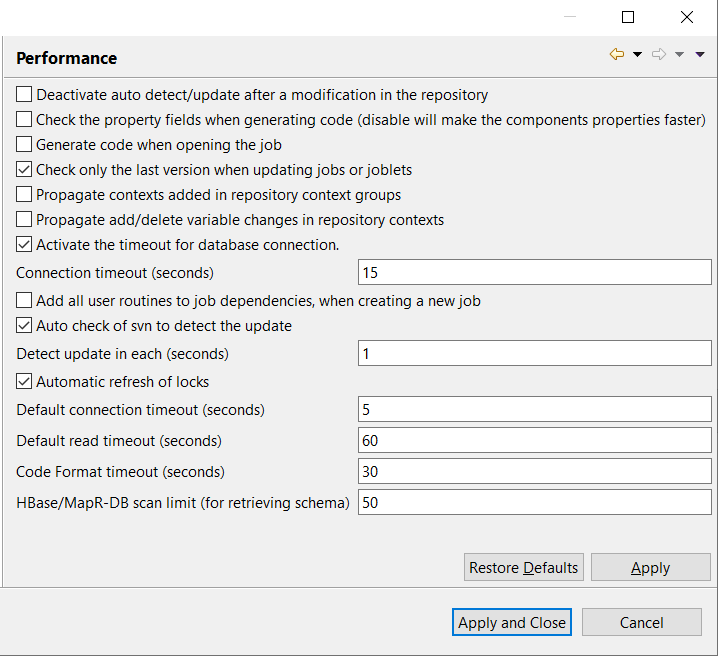 Information noteNote: When working on a remote connection, the name of the two fields Default connection timeout (seconds) and Default read timeout (seconds) are displayed as Connection timeout with Administration Center (seconds) and Read timeout from Administration Center (seconds) respectively.Information noteNote: You can improve your performance when you deactivate automatic refresh.
Information noteNote: When working on a remote connection, the name of the two fields Default connection timeout (seconds) and Default read timeout (seconds) are displayed as Connection timeout with Administration Center (seconds) and Read timeout from Administration Center (seconds) respectively.Information noteNote: You can improve your performance when you deactivate automatic refresh. -
Set the performance preferences
according to your use of Talend Studio:
- Select the Deactivate auto detect/update after a modification in the repository check box to deactivate the automatic detection and update of the repository.
- Select the Check the
property fields when generating code check box to
activate the audit of the property fields of the component. When one
property filed is not correctly filled in, the component is surrounded
by red on the design workspace.Information noteNote: You can optimize performance if you disable property fields verification of components, for example if you clear the Check the property fields when generating code check box.
- Select the Generate code when opening the job check box to generate code when you open a Job.
- Select the Check only the last version when updating jobs or joblets check box to only check the latest version when you update a Job or a Joblet.
- Select the Propagate
contexts added in repository context groups check box to
allow propagating contexts newly added in repository context groups to
Jobs.
With this option enabled, each time you open a Job that uses a repository context group, you will see a dialog box asking you whether you want to perform a context propagation if any context has been added in the context group but not synchronized to the Job yet.
This option is disabled by default.
- Select the Propagate add/delete variable changes in repository contexts check box to allow propagating variable changes in the Repository Contexts.
- Select the Activate the timeout for database connection check box to establish database connection time out. Then set this time out in the Connection timeout (seconds) field.
- Select the Add all user routines to job dependencies, when creating a new job check box to add all user routines to Job dependencies upon the creation of new Jobs.
- Big Data
- Big Data Platform
- Data Fabric
- Data Integration
- Data Management Platform
- Data Services Platform
- ESB
- MDM Platform
- Real-Time Big Data Platform
- When
working in an SVN managed project, select the Auto check of
SVN to detect the update check box to allow the Studio
to automatically check if there had been new commits on the SVN, making
the Studio faster. Then set the time interval between these checks in
the Detect update in each (seconds) field.
If you clear this check box, the Studio updates the SVN for each operation it makes. This slows down the Studio but reduces the number of requests on the SVN server.
You can also configure SVN polling in the configuration file \configuration\config.ini under the Studio installation directory. Once set in the config.ini file, these settings will replace the corresponding preference settings at each startup of the Studio.
- Big Data
- Big Data Platform
- Data Fabric
- Data Integration
- Data Management Platform
- Data Services Platform
- ESB
- MDM Platform
- Real-Time Big Data Platform
- When working in an SVN or Git managed project, select the Automatic refresh of locks check box to allow the Studio to automatically retrieve the lock status of all items contained in the project upon each action made in the Studio. If you find communications with the Talend Administration Center slow or if the project contains a big number of locked items, you can clear this check box to gain performance of the Studio.
- Big Data
- Big Data Platform
- Data Fabric
- Data Integration
- Data Management Platform
- Data Services Platform
- ESB
- MDM Platform
- Real-Time Big Data Platform
- When working on a local project, set a timeout value in the Default connection timeout (seconds) field to define how long your Talend Studio retries connecting to the Artifact Repository server in case of a connectivity issue. Enter 0 to disable connection timeout and allow infinite retries.
- Big Data
- Big Data Platform
- Data Fabric
- Data Integration
- Data Management Platform
- Data Services Platform
- ESB
- MDM Platform
- Real-Time Big Data Platform
- When working on a local project, set a timeout value in the Default read timeout (seconds) field to define how long your Talend Studio should wait for a response from the Artifact Repository server before throwing a timeout exception. A smaller value helps improve Studio performance, while a larger value prevents frequent connection timeout exceptions. The default value is 60 (seconds), and 0 means no read timeout.
- Big Data
- Big Data Platform
- Data Fabric
- Data Integration
- Data Management Platform
- Data Services Platform
- ESB
- MDM Platform
- Real-Time Big Data Platform
- When working on a remote connection, set a timeout value in the Connection timeout with Administration Center (seconds) field to define how long your Talend Studio retries connecting to the Artifact Repository server and the Administration Center in case of a connectivity issue. Enter 0 to disable connection timeout and allow infinite retries.
- Big Data
- Big Data Platform
- Data Fabric
- Data Integration
- Data Management Platform
- Data Services Platform
- ESB
- MDM Platform
- Real-Time Big Data Platform
- When working on a remote connection, set a timeout value in the Read timeout from Administration Center (seconds) field to define how long your Talend Studio should wait for a response from the Artifact Repository server and the Administration Center before throwing a timeout exception. A smaller value helps improve Studio performance, while a larger value prevents frequent connection timeout exceptions. The default value is 60 (seconds), and 0 means no read timeout.
- In the Code Format timeout (seconds) field, specify the number of seconds in which you want your Talend Studio to stop formatting the source code upon code generation, for example when you switch from the Designer view to the Code view or when you build a Job or Route. The value must be an integer greater than 0. Setting a small timeout value helps prevent performance issues at the price of lower readability of the source code, especially for a large, complex Job or Route.
- In the HBase/MapR-DB scan limit (for retrieving schema) field, specify the number of columns to be displayed for all the HBase/MapR-DB connection metadata.
- Available in:
- Available in:
- Available in:
- Available in:
- Available in:
- Available in:
Did this page help you?
If you find any issues with this page or its content – a typo, a missing step, or a technical error – let us know how we can improve!
