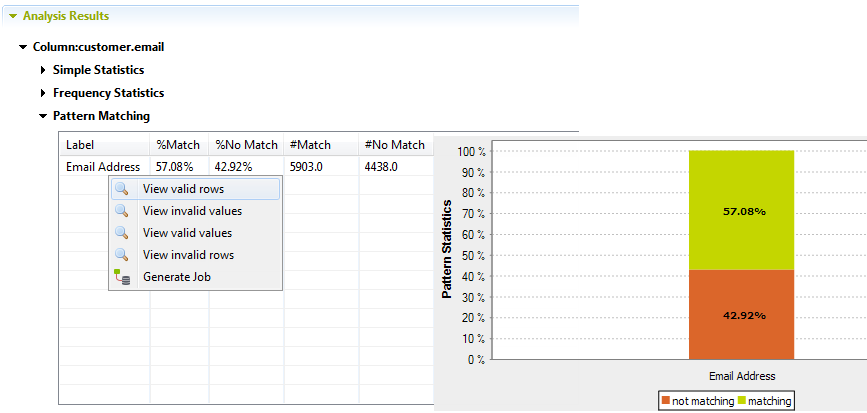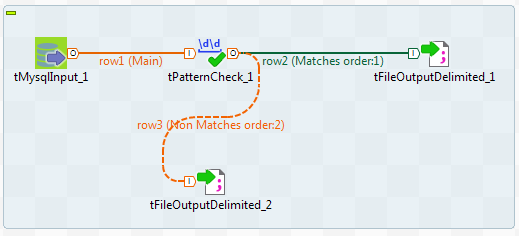Recuperating valid and invalid rows in a column analysis
You can generate a ready-to-use Job on the results of a column analysis. This Job
recuperates the valid/invalid rows or both types of rows and writes them in output files
or databases.
Before you begin
Procedure
Did this page help you?
If you find any issues with this page or its content – a typo, a missing step, or a technical error – let us know how we can improve!