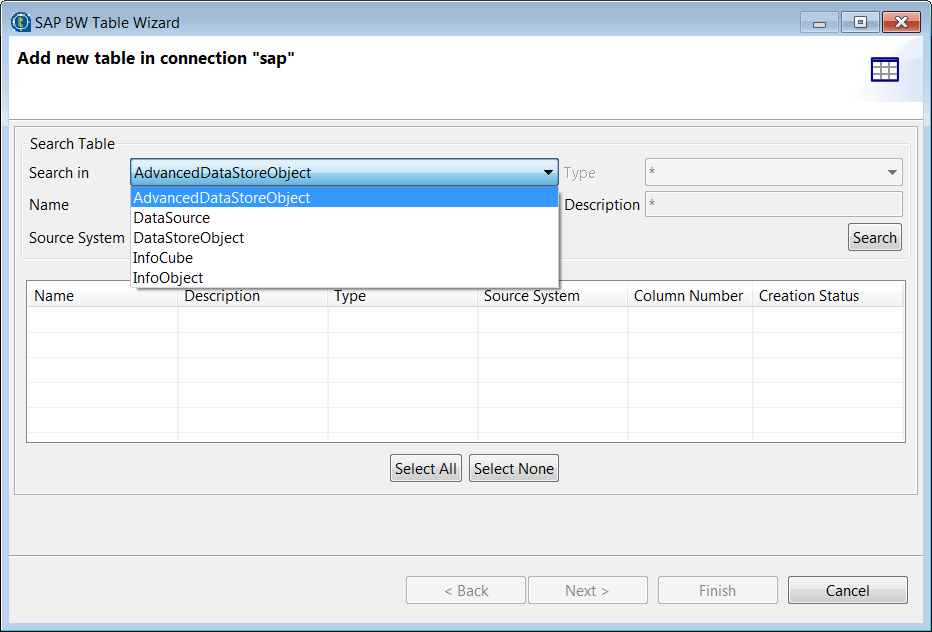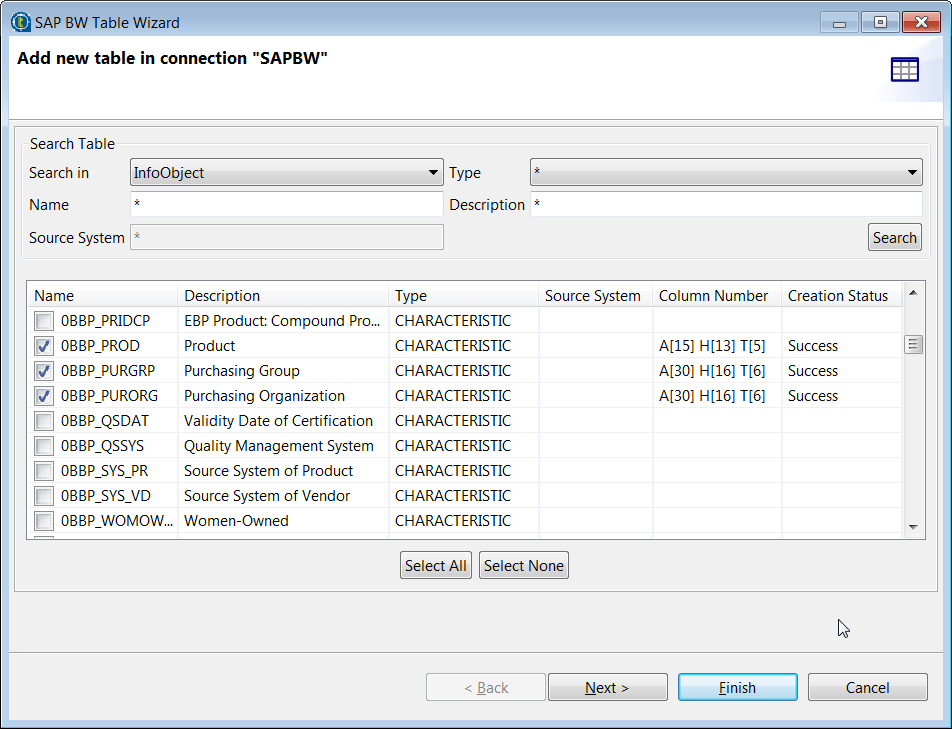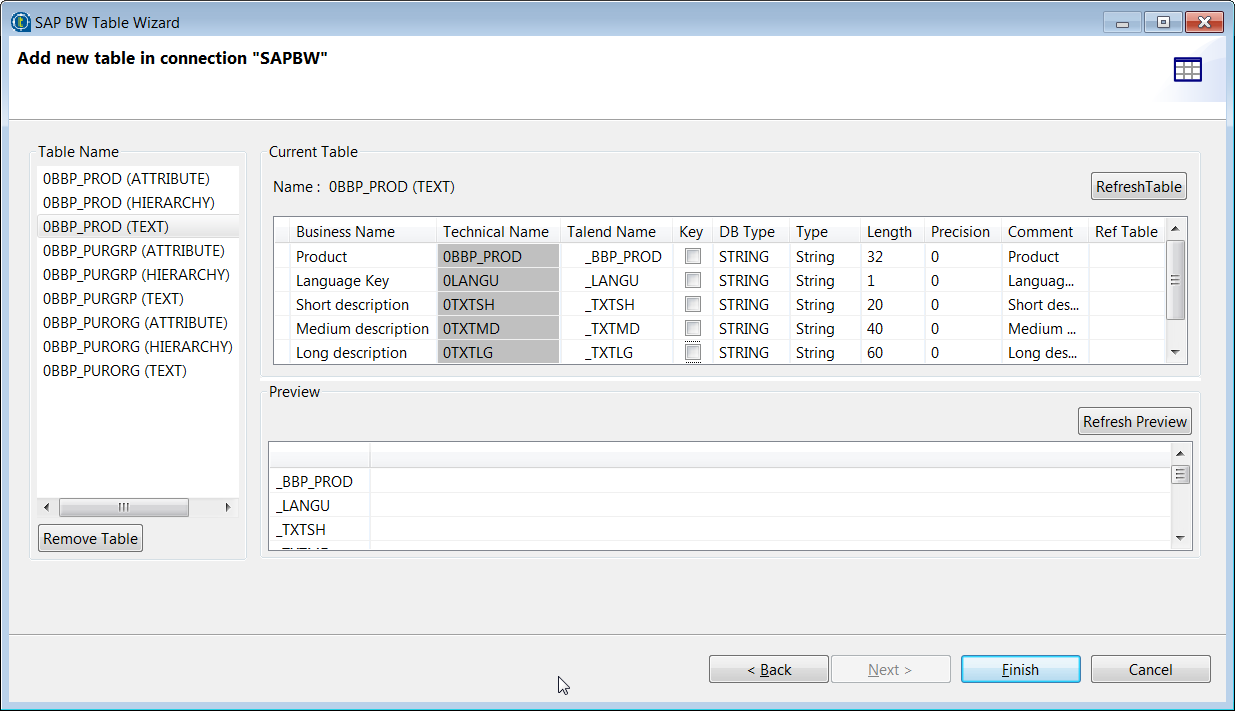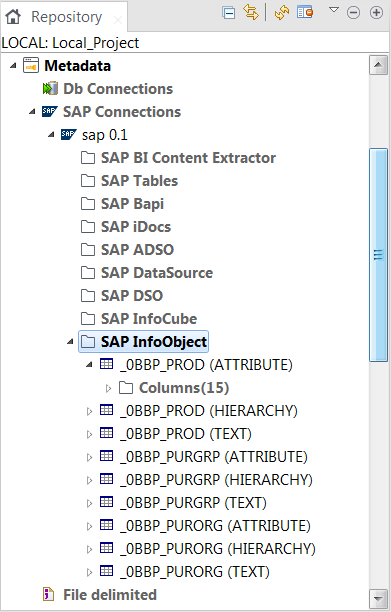About this task
This section shows you how to retrieve the metadata of the SAP BW
Advanced Data Store Object, Data Source, Data Store Object, InfoCube or InfoObject
objects using the SAP metadata wizard.
Before reading data from Data Source and InfoCube objects or writing
data to direct updatable Data Store objects, you need to install some custom
function modules on your SAP system. For how to install the modules, see the file
readme.txt provided under the directory
<Talend_Studio>\plugins\org.talend.libraries.sap_<version>\resources.
For more information about these SAP function
modules, see SAP function modules shipped with Talend Studio
.
For more information about these SAP
function modules, see SAP function modules shipped with Talend Studio
.
-
In the Repository tree
view, right-click the newly created SAP connection and select Retrieve SAP BW metadata from the contextual
menu. The SAP BW Table Wizard dialog box
opens up.
-
In the Search in
drop-down list, select the type of the SAP BW objects whose table metadata you
want to retrieve.
-
In the Name field, enter
the filter criteria for the object name to narrow your search if needed.
In the Description
field, enter the filter criteria for the object description to narrow your
search if needed.
Note that for the Data Store Object, InfoCube and InfoObject
types, the filter criteria for the Name
field and the Description field act
together as an OR operator, that is to say, all objects that match either the
filter criteria for the Name field or the
filter criteria for the Description field
will be returned.
-
For the Data Source, InfoCube and InfoObject objects, you can
select the data type from the Type
drop-down list to filter the search results.
-
For the Data Source objects, you can also enter the filter
condition for the Data Source system name if needed.
-
Click Search and all the
SAP BW objects that match the criteria will be listed in the table. Select one
or more objects of interest by selecting the corresponding check boxes in the
Name column and then wait until the
Creation Status column values for all
the selected objects become Success.
The tables and their schemas of the selected objects will
finally be saved in the Repository and
the tables of the unselected objects will be removed from the Repository if they already exist in the
Repository.
For the InfoObject type objects, only the Attribute, Hierarchy and Text
information can be extracted, and the number of the columns for each type of
information is displayed in the Column
Number field with the format A[X] H[Y]
T[Z], where X, Y and Z
represent the number of the columns for the Attribute, Hierarchy and
Text information respectively.
-
Click Next to proceed to
the next step.
All tables of the selected objects are listed in the
Table Name area. For the InfoObject table, the type information is
appended to the name of each table. You can remove the table(s) by clicking
Remove Table.
Click Refresh Table and
the latest table schema will be displayed in the Current Table area. You can modify the schema of the selected
table in the Current Table area if
needed.
Click Refresh Preview
to preview data in the selected table if needed. The Refresh Preview button is not available when you search the
Data Source type objects.
-
Click Finish. The tables
and their schemas will be saved in the folder for the corresponding object type
in the Repository tree view. You can now
drag and drop any SAP BW table node onto your Job design workspace as an SAP BW
component, with all metadata information automatically filled.
If you need to further edit an SAP BW table metadata,
right-click the table node and select the corresponding item for editing the
object from the contextual menu to open this wizard again and make your
modifications.