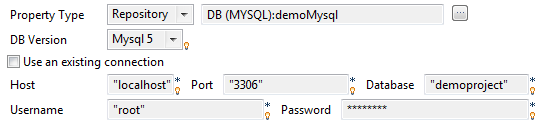Security settings
About this task
You can hide or show your passwords on your documentations, metadata, contexts, and so on when they are stored in the Repository tree view.
To hide your password:
Procedure
Did this page help you?
If you find any issues with this page or its content – a typo, a missing step, or a technical error – let us know how we can improve!

 or click
or click