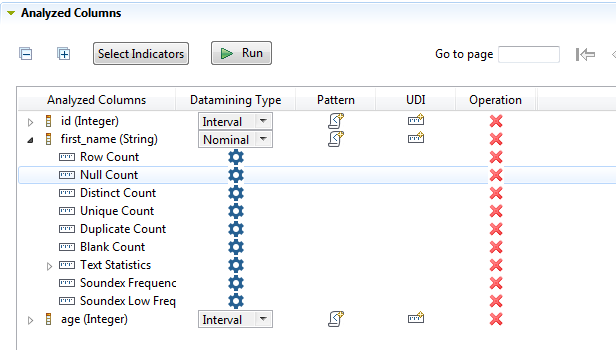Setting system and user-defined indicators
The second step after defining the columns to be analyzed is to set statistics indicators for each of the defined columns.
Information noteNote:
You can also use Java user-defined indicators when analyzing columns in a delimited file on the condition that a Java user-defined indicator is already created.
For more information, see Defining Java user-defined indicators.
Before you begin
Procedure
Did this page help you?
If you find any issues with this page or its content – a typo, a missing step, or a technical error – let us know how we can improve!