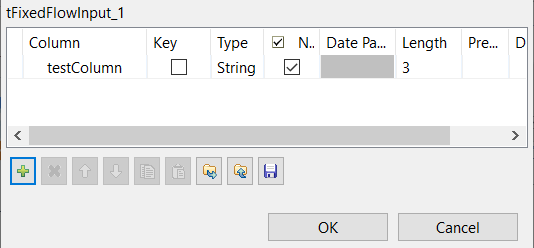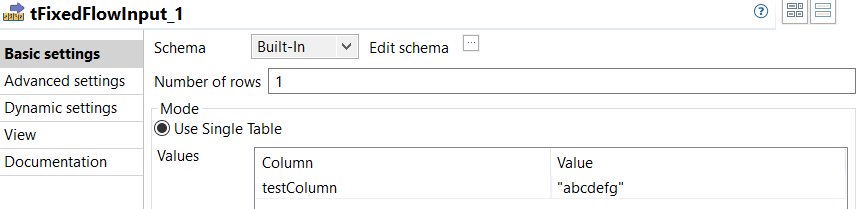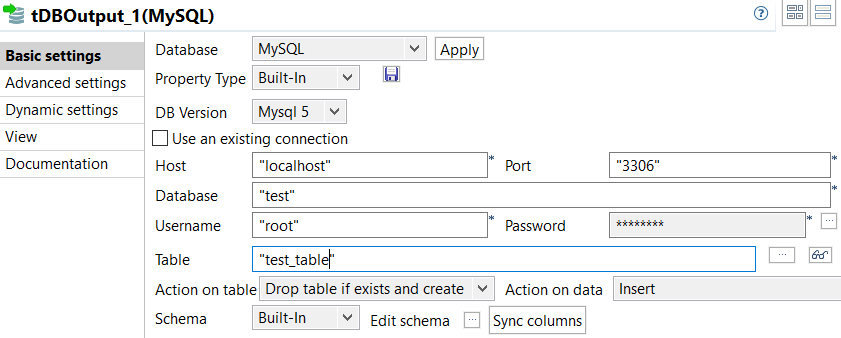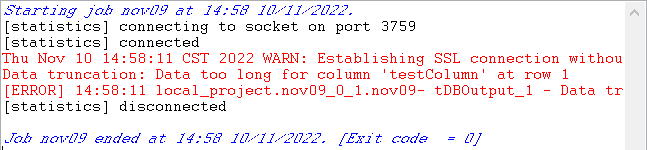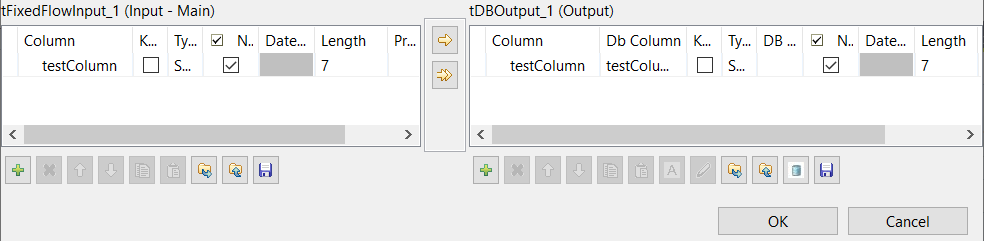Setting the length of a database table column using schema
About this task
The Job in this topic demonstrates the way to use the length setting of a schema column to set the length of a MySQL database table column when creating the database table. You need to have a valid MySQL user account with necessary permissions to run the Job.
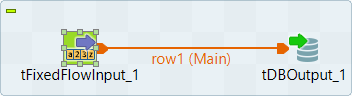
Take the following steps to set up and run the Job.
Procedure
Results
The length setting in a schema works when you create a database table. It determines the length of the corresponding column in the database table.
Did this page help you?
If you find any issues with this page or its content – a typo, a missing step, or a technical error – let us know how we can improve!