Setting up an SAP connection
About this task
This section shows you how to set up a centralized SAP connection using the SAP metadata wizard.
To successfully establish the connection between Talend Studio and SAP, ensure that you have the proper authorization rights to access the SAP systems. For more information, see SAP.
Procedure
-
In the Repository tree
view, expand the Metadata node,
right-click the SAP Connections node and
select Create SAP connection from the
contextual menu. The SAP Connection wizard
opens up.
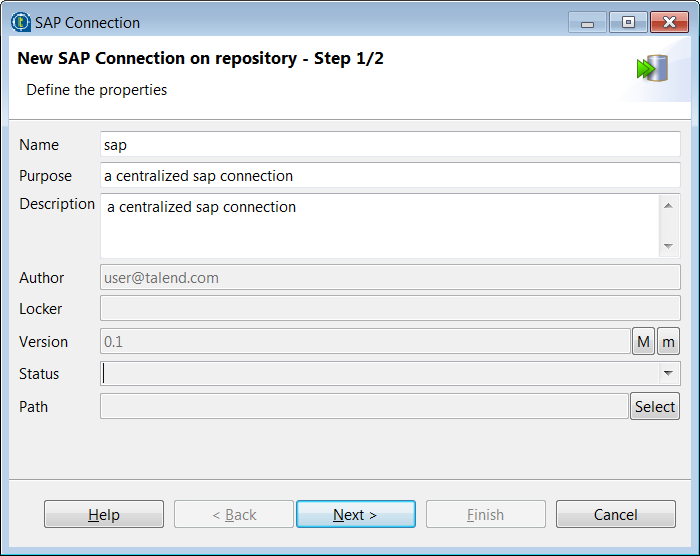
- Fill in the generic properties such as Name, Purpose (optional), and Description (optional). The information you fill in the Description field will appear as a tooltip when you move your mouse pointer over the connection.
- If needed, set the connection version and status in the Version and Status fields respectively. You can also manage the version and status of a repository item in the Project Settings dialog box. For more information, see Upgrading the version of project items and Status management respectively.
-
Click Next to fill in
the SAP system connection details.
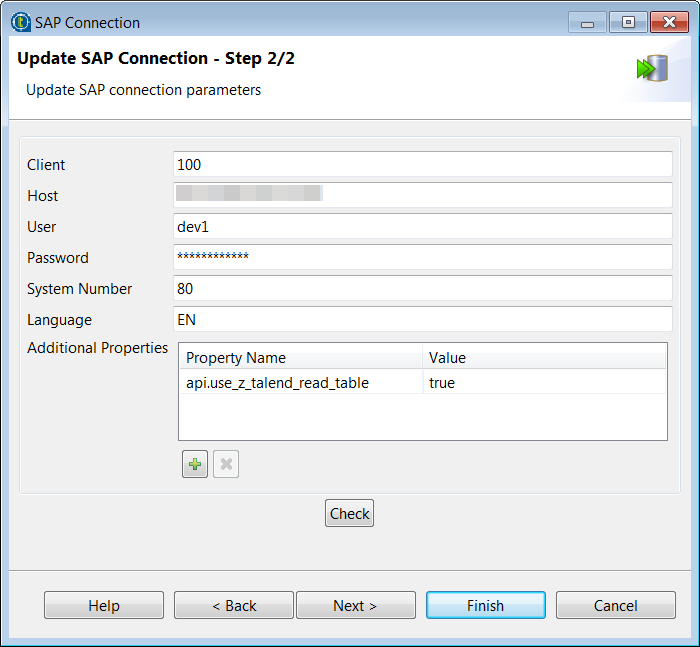
-
Complete the following fields with your SAP system connection
details.
Property
Description
Client
The SAP system client ID.
Host
The name or IP address of the host on which the SAP server is running.
User and Password
The user connection ID and password.
System Number
The SAP system number.
Language
The language of the SAP system.
Additional Properties
Complete this table with the property or properties to be customized if you need to use custom configuration for the SAP system being used.
For example, if you need to retrieve data from tables with more than 512 bytes per row using this connection later, click the [+] button below the Additional Properties table to add a property api.use_z_talend_read_table and set its value to true. For more information, click Help to open the dialog box that shows the instruction.
- Click Check to validate the SAP connection details.
-
Click Next to specify
the SAP HANA database connection parameters if you need to retrieve the metadata
of Advanced Data Store Objects using this centralized connection later.
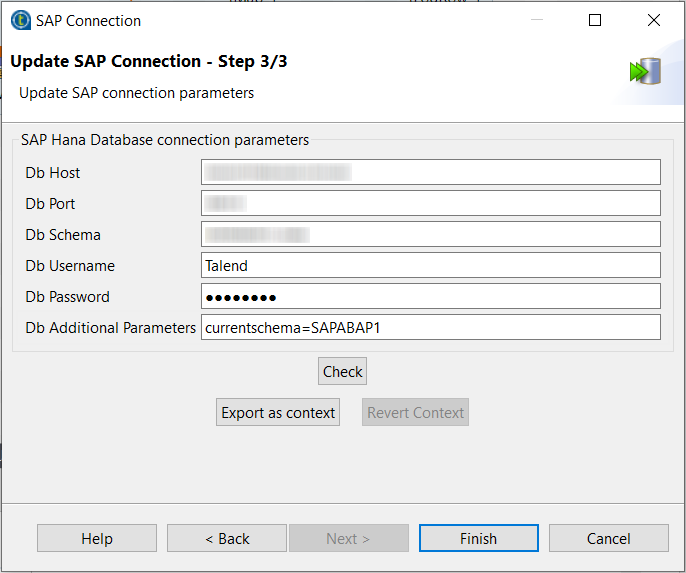
-
Complete the following fields with your SAP HANA database
connection details.
Property
Description
Db Host
The IP address or hostname of the database.
Db Port
The listening port number of the database.
Db Schema
The table schema name.
Db Username and Db Password
The database user authentication data.
Db Additional Parameters The additional parameters for connecting the SAP HANA database. This field is available only if you have installed the R2021-06 Studio monthly update or a later one provided by Talend.
- Click Check to validate the SAP HANA database connection details.
-
Click Finish to save
the settings. The newly created SAP connection metadata will be saved under the
Metadata > SAP Connections node in the Repository
tree view. Now you can drag and drop the SAP connection node onto your Job
design workspace as an SAP component, with the connection details automatically
filled.
If you need to further edit an SAP connection, right-click the connection node and select Edit SAP Connection from the contextual menu to open this wizard again and make your modifications.
Did this page help you?
If you find any issues with this page or its content – a typo, a missing step, or a technical error – let us know how we can improve!
