Shapes
Select the shape corresponding to the relevant object you want to include in your Business Model. Double-click it or click the shape in the Palette and drop it in the modeling area.
Alternatively, for a quick access to the shape library, keep your cursor still on the modeling area for a couple of seconds to display the quick access toolbar:
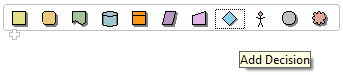
For instance, if your business process includes a decision step, select the diamond shape in the Palette to add this decision step to your model.
Then a simple click will do to make it show on the modeling area.
The shape is placed in a dotted black frame. Pull the corner dots to resize it as necessary.

Also, a blue-edged input box allows you to add a label to the shape. Give an expressive name in order to be able to identify at a glance the role of this shape in the model.
Two arrows below the added shape allow you to create connections with other shapes. You can hence quickly define sequence order or dependencies between shapes.
Related topic: Connecting shapes.
The available shapes include:
|
Callout |
Details |
|---|---|
|
Decision |
The diamond shape generally represents an if condition in the model. Allows to take context-sensitive actions. |
|
Action |
The square shape can be used to symbolize actions of any nature, such as transformation, translation or formatting. |
|
Terminal |
The rounded corner square can illustrate any type of output terminal. |
|
Data |
A parallelogram shape symbolize data of any type. |
|
Document |
Inserts a Document object which can be any type of document and can be used as input or output for the data processed. |
|
Input |
Inserts an input object allowing the user to type in or manually provide data to be processed. |
|
List |
forms a list with the extracted data. The list can be defined to hold a certain nature of data. |
|
Database |
Inserts a database object which can hold the input or output data to be processed. |
|
Actor |
This schematic character symbolizes players in the decision-support as well technical processes. |
|
Ellipse |
Inserts an ellipse shape. |
|
Gear |
This gearing piece can be used to illustrate pieces of code programmed manually that should be replaced by a Talend Job for example. |
Did this page help you?
If you find any issues with this page or its content – a typo, a missing step, or a technical error – let us know how we can improve!
