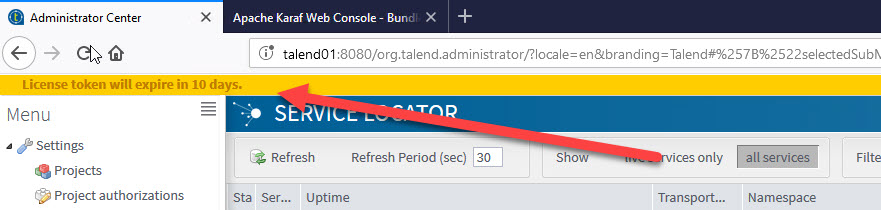How to validate a license after renewal
If you already owned a license that has been reactivated by Talend after renewal, you
may have to validate it manually from the Talend Administration Center web
application.
Procedure
Did this page help you?
If you find any issues with this page or its content – a typo, a missing step, or a technical error – let us know how we can improve!