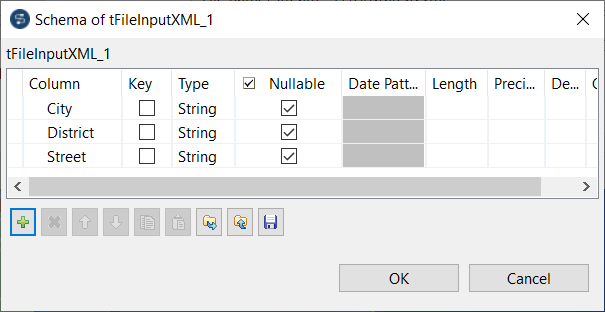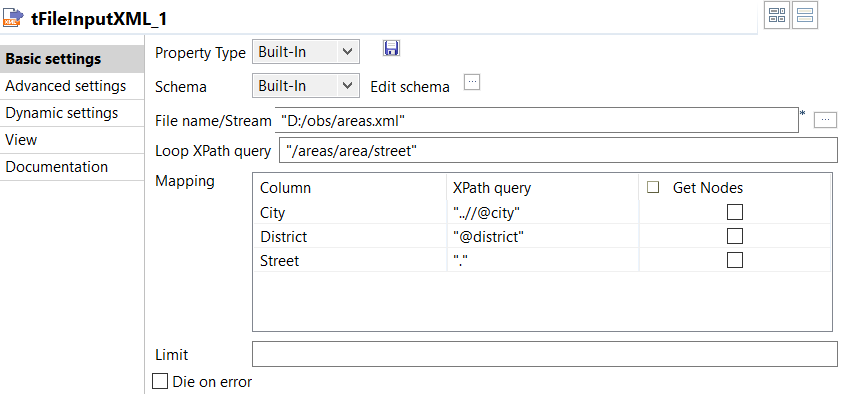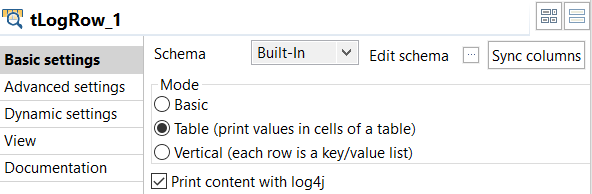Setting up and executing the Job
Procedure
Results
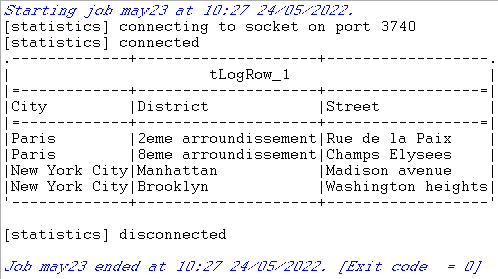
The city, district, and street values are extracted from the XML file and displayed on the console.
Did this page help you?
If you find any issues with this page or its content – a typo, a missing step, or a technical error – let us know how we can improve!