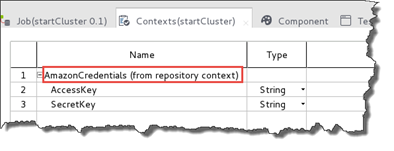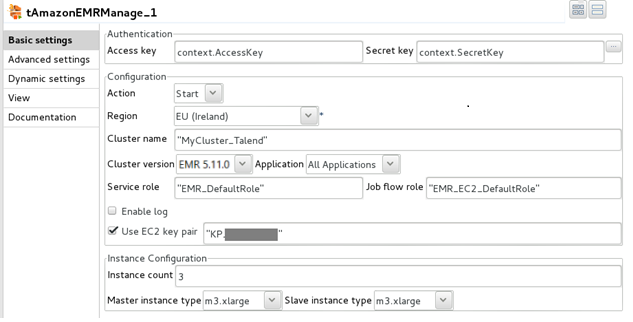Start an Amazon EMR cluster
In the Talend Studio, you
create a new Standard Job to launch an Amazon EMR cluster.
Procedure
Results
A new cluster is launched. You can verify it from the Amazon EMR home page:
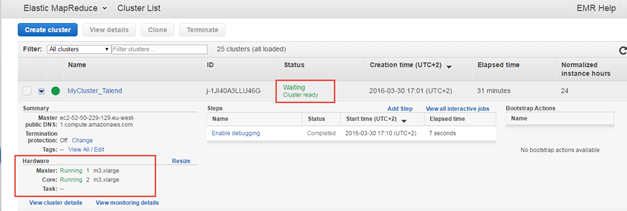
You can also check the the status from the EC2 instances list:
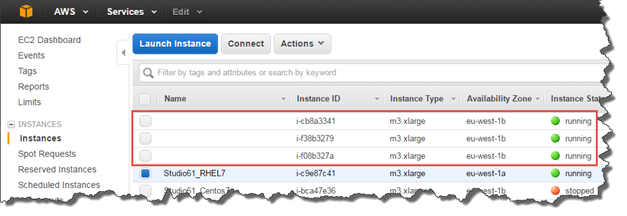
In Talend Studio, the console in the Run view shows the following message:

Your cluster is now ready.
Did this page help you?
If you find any issues with this page or its content – a typo, a missing step, or a technical error – let us know how we can improve!