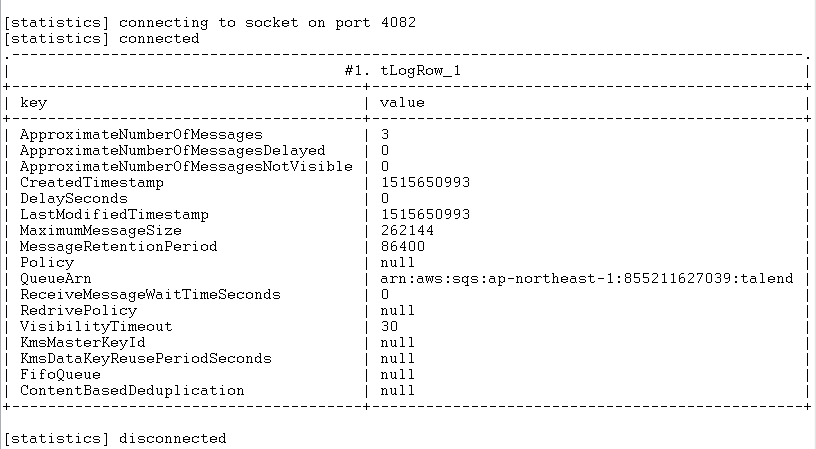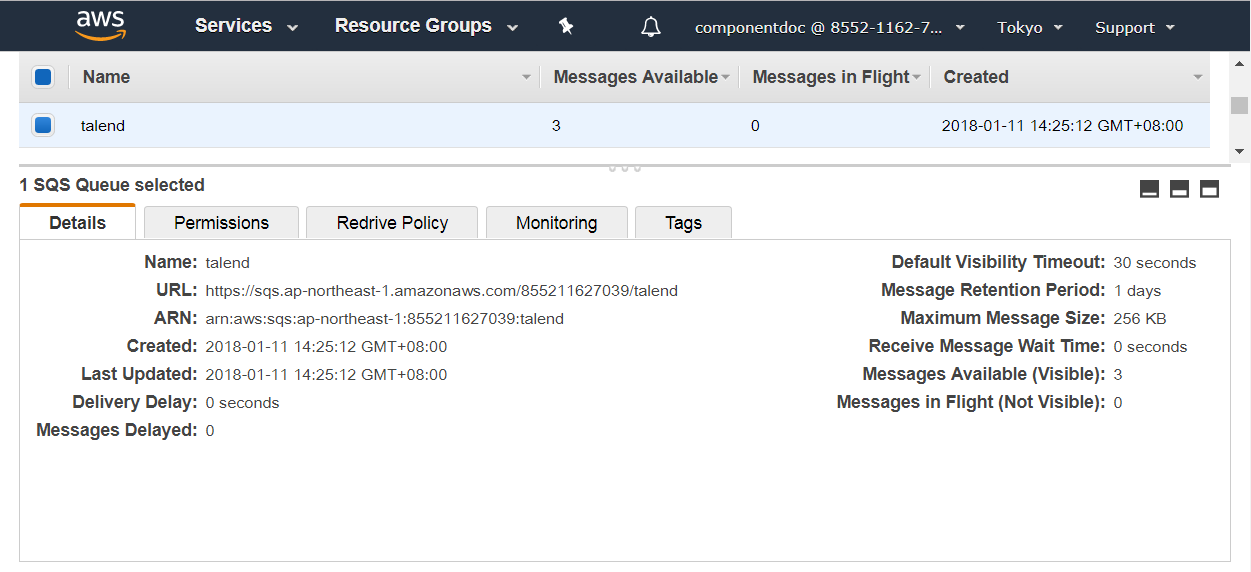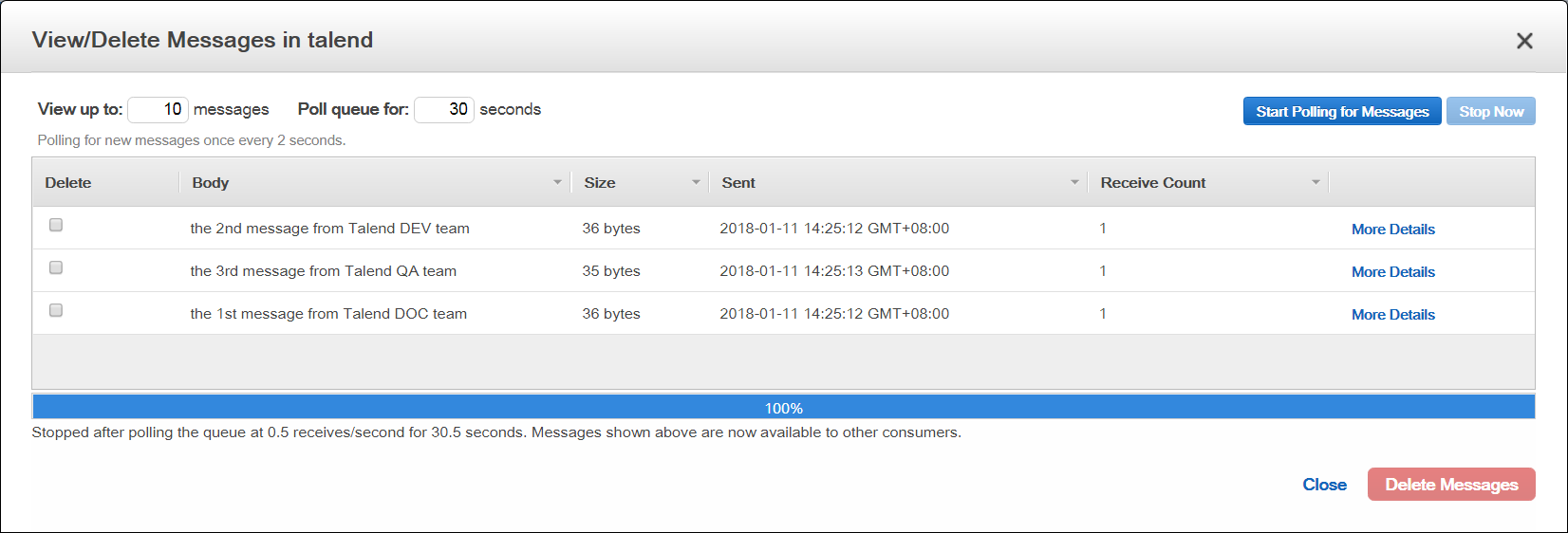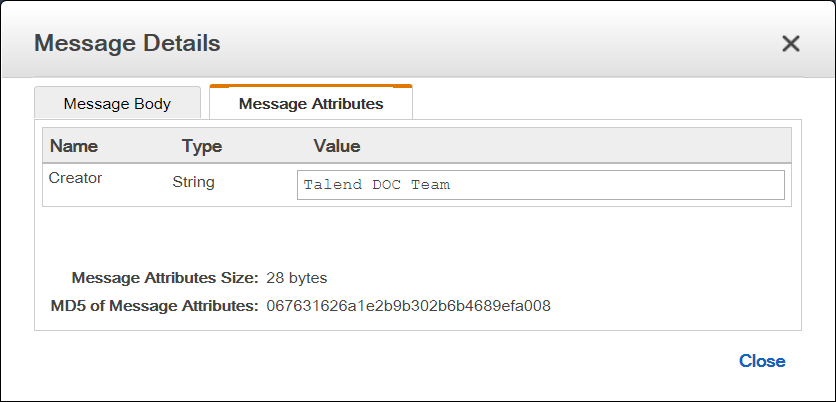Executing the Job to deliver Amazon SQS messages
After setting up the Job and configuring the components used in the
Job for delivering Amazon SQS messages, you can then execute the Job and verify the Job
execution result.
Procedure
Did this page help you?
If you find any issues with this page or its content – a typo, a missing step, or a technical error – let us know how we can improve!