Retrieving data from the Azure Storage table
Configure the tAzureStorageInputTable component and the
tLogRow component to retrieve the employee data from the
Azure Storage table.
Procedure
Did this page help you?
If you find any issues with this page or its content – a typo, a missing step, or a technical error – let us know how we can improve!

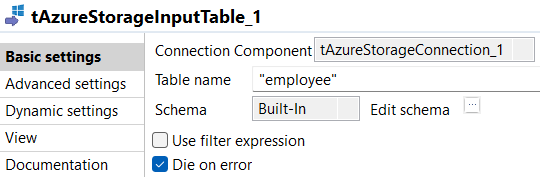
 next to
next to 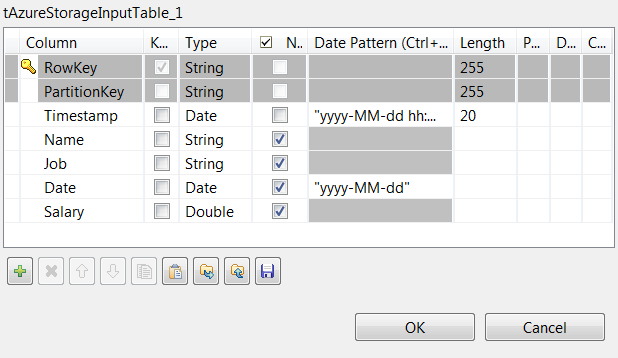
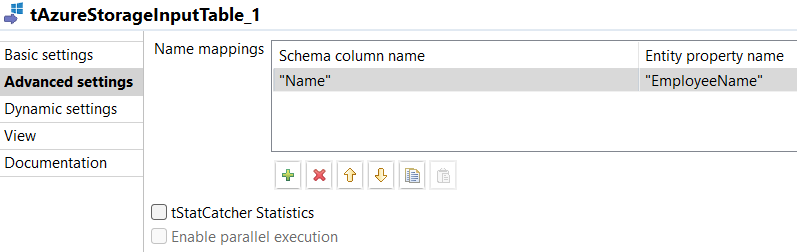
 under the
under the