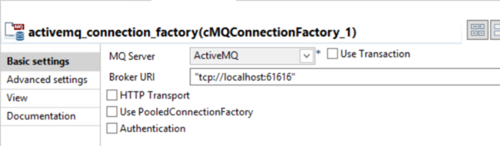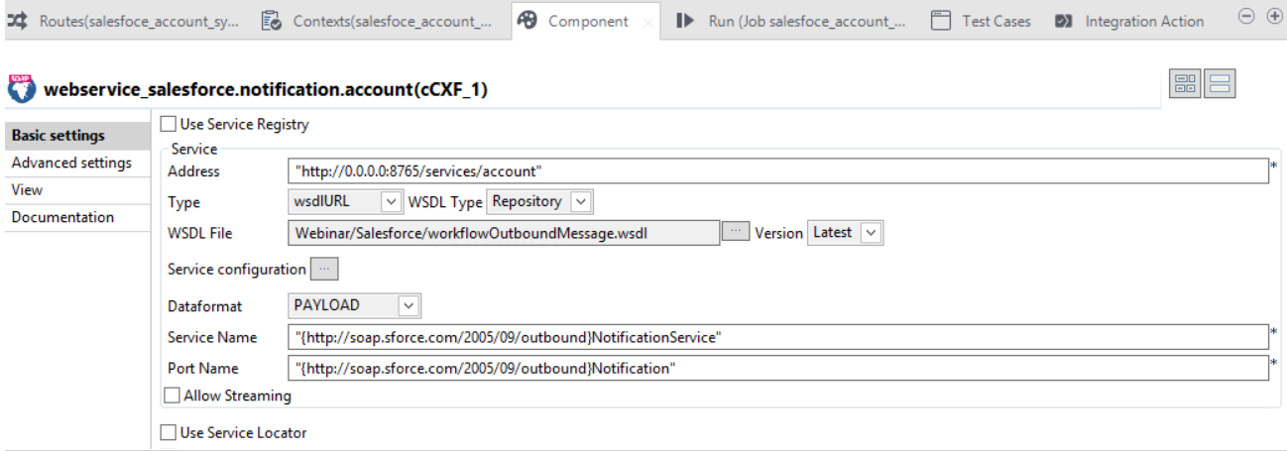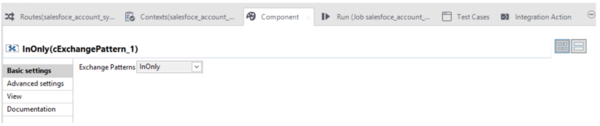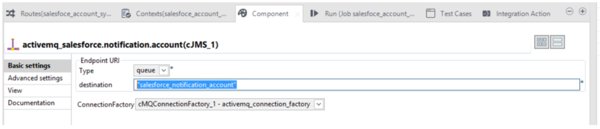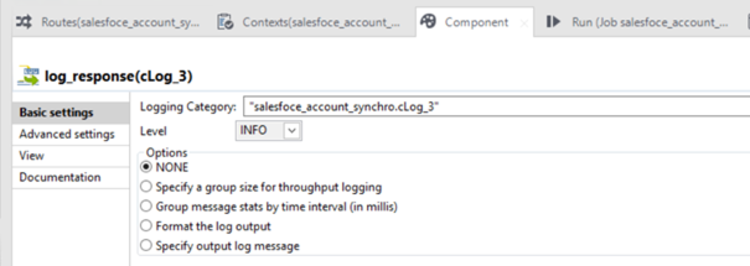Configuring Talend ESB components to listen for and process notifications using the Notification WSDL
This section explains how to configure your components in Talend ESB to
implement the Web Service which will be listening for notifications messages coming from
Salesforce.
Procedure
Results
If no error occurs, you should now have a mediation route running inside Talend Studio with a SOAP Web Service listening for the URL defined in the cCxf component waiting for incoming Salesforce notifications to process.
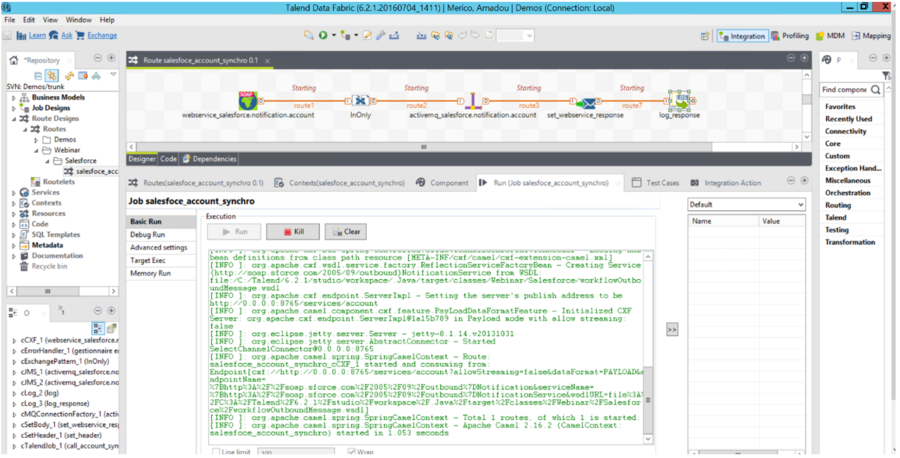
Did this page help you?
If you find any issues with this page or its content – a typo, a missing step, or a technical error – let us know how we can improve!