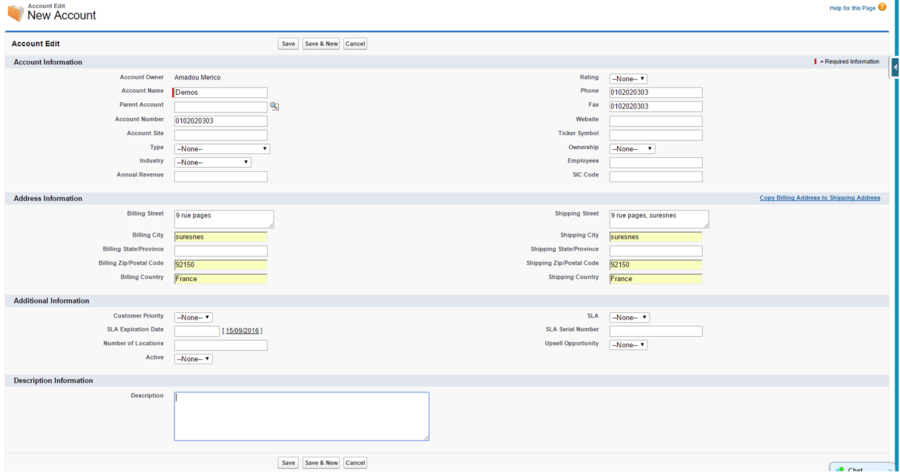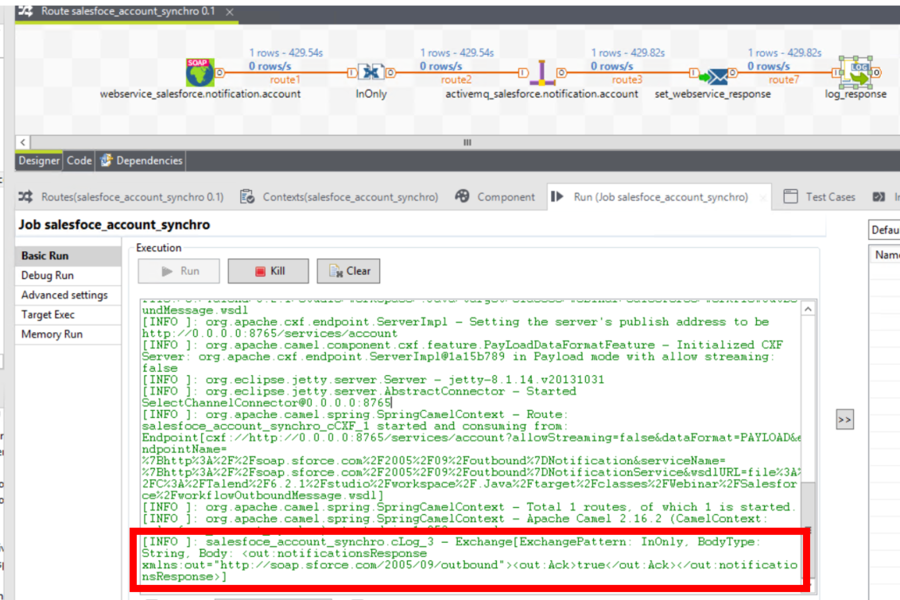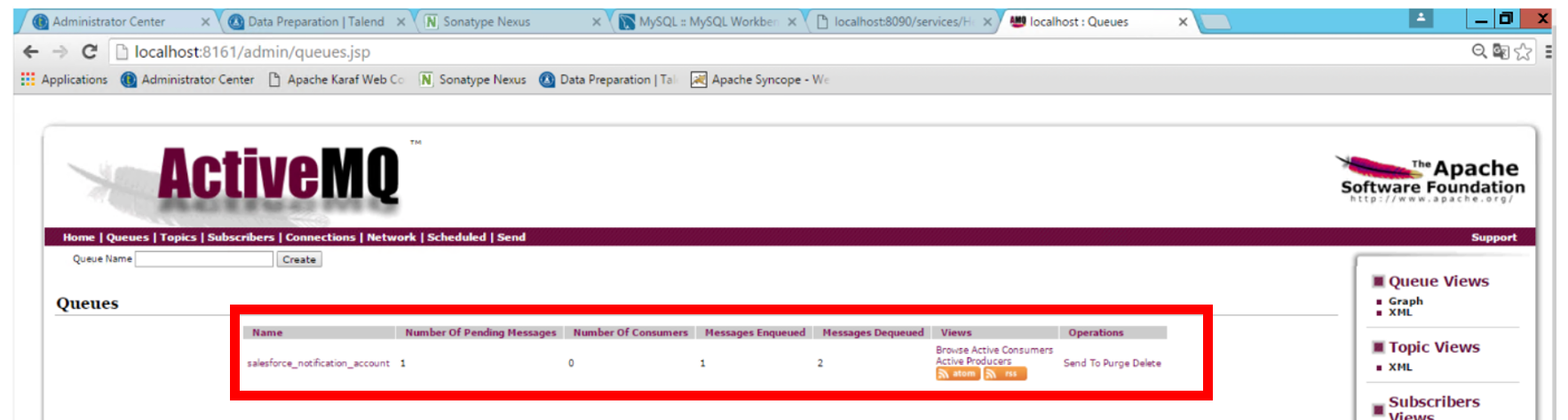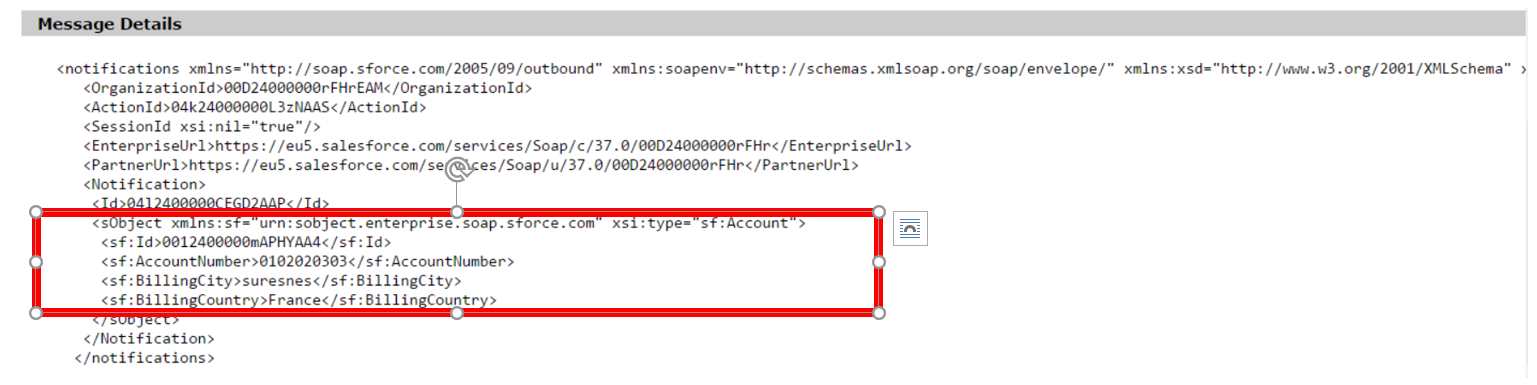Testing your configuration to send Salesforce changes notifications to Talend ESB
This section explains how to test your configuration by creating or updating accounts in Salesforce.
Procedure
Results
You now know how to capture Salesforce object changes in real time and add a CDC-like functionality to your integration with Salesforce and Talend ESB.
Did this page help you?
If you find any issues with this page or its content – a typo, a missing step, or a technical error – let us know how we can improve!